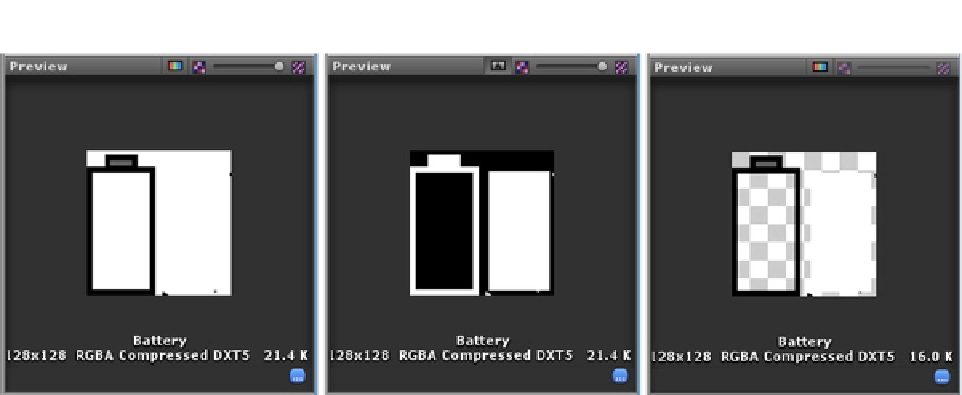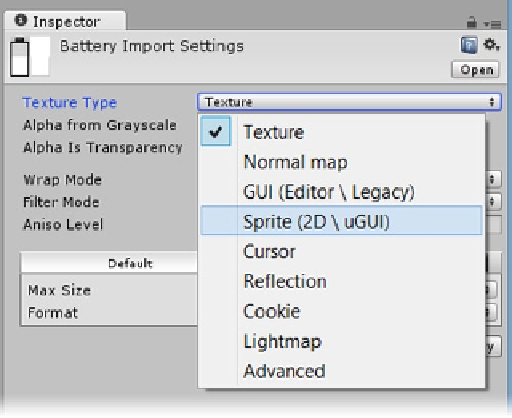Game Development Reference
In-Depth Information
Figure 9-7.
The “Texture” Texture Type (left), its alpha channel (center), and the “Sprite” Texture Type (right)
5.
Change its Texture Type to Sprite (Figure
9-8
).
Figure 9-8.
The Sprite Texture Type
6.
With Sprite chosen as the texture type, transparency is assumed and several
of the other import options have changed.
For four textures, setting each to Sprite takes very little time, but if you had lots of textures to
convert, it would be well worth switching to 2D Mode.
7.
From Project Settings, Editor, change the Default Behavior Mode to 2D.
8.
Delete the 2D Assets folder and then import it once more.