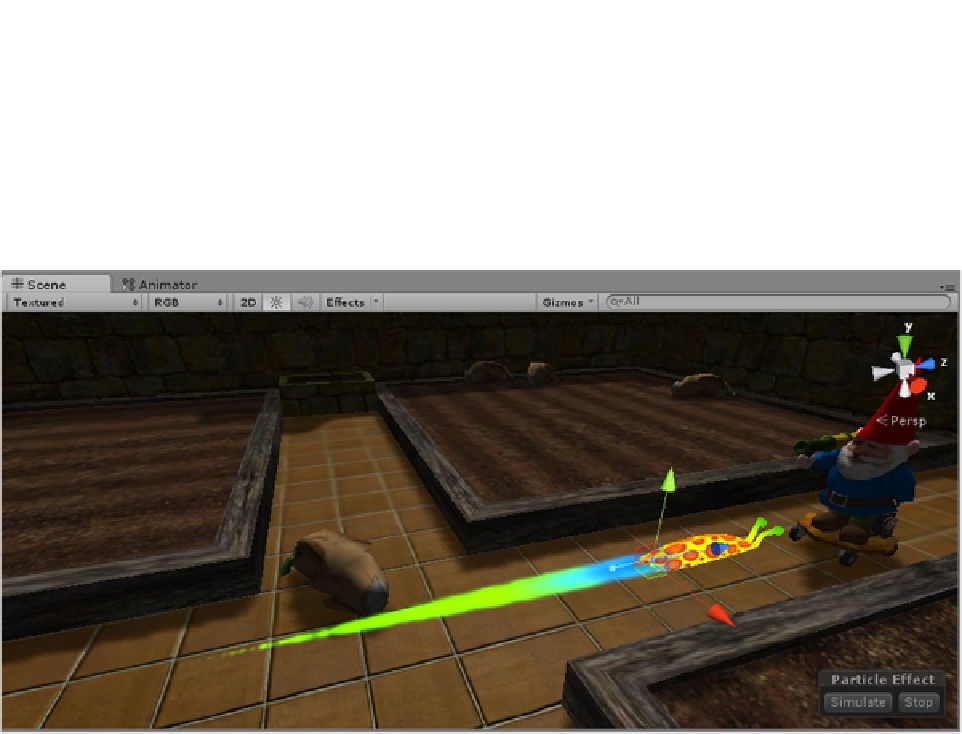Game Development Reference
In-Depth Information
1.
Change Simulation Space to World.
2.
Click Play, and watch the trail as it is left behind.
The trail is rather spotty but is behaving correctly. You will have to increase the number of particles to
get a heavier trail.
3.
Set the Emission Rate to
100
, and click Play (Figure
8-39
).
Figure 8-39.
The slug with its slime trail
Now there's one more thing to do. So far, you've been watching the slug move at 1/10th speed.
Once the regular speed is reinstated, the trail will require some adjustment.
4.
Select the slug.
5.
In the Animator view, set the Slug Run's clip Speed back to
1
.
To compensate, you will shorten the particle life span and increase the emission rate.
6.
Set the Start Lifetime to
0.75
and the Emission Rate to
300
.
7.
Select the Slug, and click “Apply the Inspector” to update the prefab.
8.
Check the prefab to make sure the slug was updated and then delete the
slug in the scene.