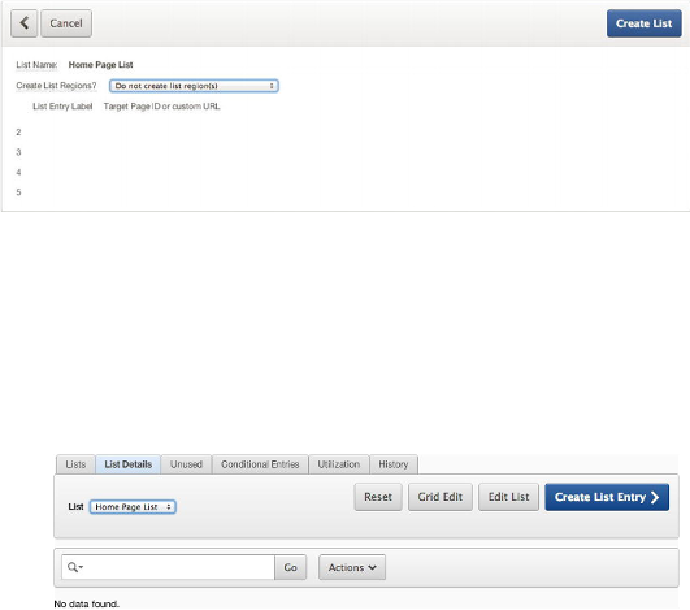Database Reference
In-Depth Information
8. Make sure the
Create List Regions
select list is set to
Do Not Create
List Region(s)
, and click the
Create List
button, as shown in
Figure
5-50
.
Figure 5-50.
Choose not to create a list region
Under the List shared component, you should now see Home Page List as an entry.
In the next steps, you add list entry values to support the application design:
1.
Begin by navigating to the previously created Home Page List.
2.
Click the tab at the top of the region to view the
List Details
report shown
in
Figure 5-51
.
Figure 5-51.
Entries by list view confirmation screen
3.
Click the
Create List Entry
button.
4.
The resulting dialogs present all the options available for a list entry. A lot
of functionality is built into the Lists structure. The key items you're inter-
ested in are shown in
Table 5-1
. Fill out the dialogs shown in
Figures 5-52