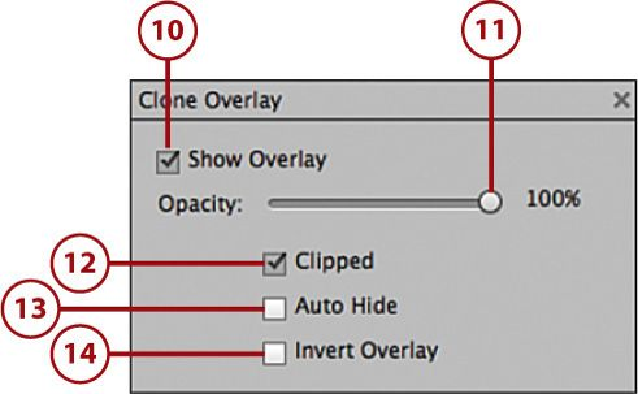Graphics Programs Reference
In-Depth Information
10.
Click the Show Overlay to deselect this option. By default this option is selected
and shows the overlay inside the brush stroke.
11.
Click and drag the Opacity slider to adjust the opacity of the brush.
12.
Click the Clipped option to deselect this option and not clip the overlay to the
brush size.
13.
Click the Auto Hide option to select it if you want to hide the overlay when you
paint a brush stroke.
14.
Click the Invert Overlay to select it if you want to invert the colors used in the
overlay.
15.
Click the Sample All Layers option to sample all layers in a multilayered docu-
ment.
16.
Move your cursor into the photo and position it close to the object you want to re-
move.
17.
Hold down the Option (Mac)/Alt (PC), and when your cursor changes to a target
icon, click to sample this area.
18.
Click and drag over the object you want to remove.