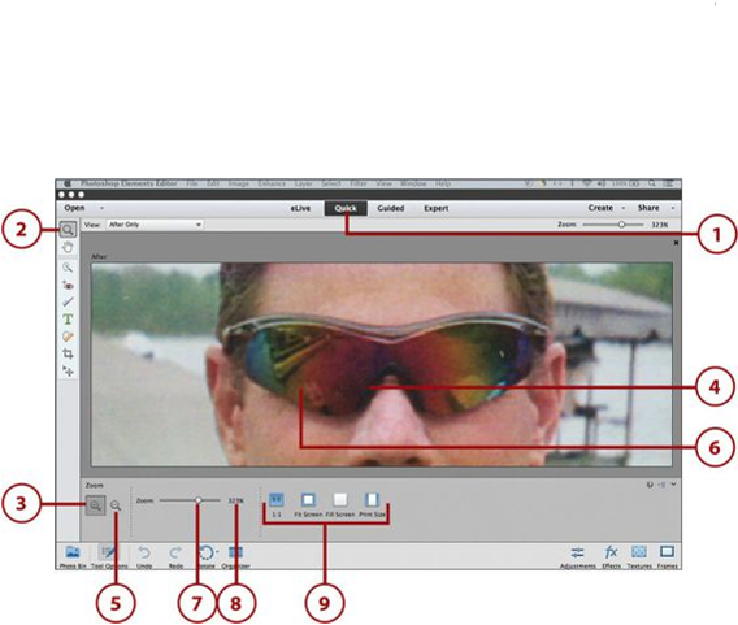Graphics Programs Reference
In-Depth Information
Sticky Interface
The Photo Editor remembers the workspace layout and the last tool that
you accessed each time it is opened. For instance, if you were using the
Horizontal Text tool with the Tool Options bar displayed and then closed
out of the Photo Editor, the next time you open the Photo Editor, the Hori-
zontal Text tool is selected and the Tool Options bar is displayed.
Using the Zoom Tool
The Zoom tool lets you zoom in and out of your photo. Zooming in lets you see the photo
details at a larger size to help you apply a precise edit. Zooming out lets you see the entire
photo image to make an overall adjustment or modification to the photo. There are a few
techniques you can use to Zoom in or out of your photo in the Viewer.
1.
Click Quick mode.
2.
Click the Zoom tool.
3.
The Tool Options bar displays, with the Zoom In option selected.
4.
Click anywhere in the photo to zoom in. Click multiple times to zoom in more.
5.
Click the Zoom Out option.