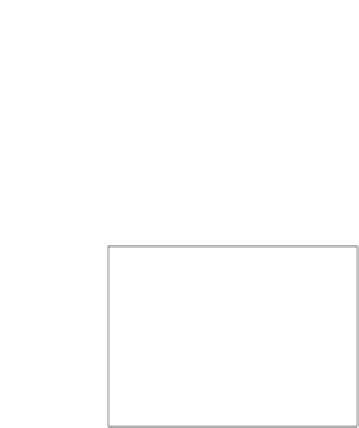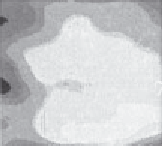Image Processing Reference
In-Depth Information
To see how it works:
tfilt
=
trun_med(noisy_p,5)
It's actually switched off here. To switch it on, select it, press: and then press return.
Then go and make a cup of tea. It should be finished after that! So to save your time, we'll
read in a processed bitmap for a 13 ×
13 operator.
normalise (READBMP(art_tm13))
This completes our study of low-level image operators. Why not follow some of the
suggestions below to extend/improve your knowledge?
Suggestions:
(i) investigate the effects of
different window sizes
;
(ii) try out
different values
for the control parameters;
(iii) try adding your own
noise
to the original image, and see the effects;
(iv) try different template
shapes
for averaging and median operators;
(v) try
different
images.
Now we'll move on to finding objects in images. So far, we've modified brightness so as
to control an object's appearance in an image. But the change in brightness signifies an
object's perimeter or border. So this can be used as a first step in finding the object. This
is a basic feature, the subject of Chapter 4, Low-Level Feature Extraction.
9.4
Appendix 4: Abbreviated Matlab worksheet
This is an abbreviated version of the worksheet for Chapter 4. Essentially, the text is a
Matlab script and the subroutines called and the images provided are set into figures.
%Chapter 4 Low-Level Feature Extraction and Edge Detection: CHAPTER4.M
%Written by: Mark S. Nixon
disp ('Welcome to the Chapter4 script')
disp ('This worksheet is the companion to Chapter 4 and is an
introduction.')
disp ('The worksheet follows the text directly and allows you to
process basic images.')
%Let's first empty the memory
clear