Graphics Programs Reference
In-Depth Information
straight up like the low-poly surface will appear as a 50% gray.
The surfaces facing 90 degrees to the right in relation to the
low-poly surface will be white, and surfaces facing 90 degrees
to the left will be black.
If it looks like the image is lit from the left, your eyes are
playing tricks on you. Imagine that the image is actually 3D.
Anything sticking out of the image is going to be lit on the
right-hand side. Anything sinking into the image is going to
appear
to be lit from the left (however, this is just because it's
sinking in instead of jutting out). Some of this is caused by
there not being any shadows cast on the image. Traditionally
you would have a shadow where the surface sinks in and your
brain would tell you “Hey, that's going in, not out.” This isn't
the case with normal maps, however, because they aren't
there to cast shadows.
Similar to the red channel, the green channel is storing all
the data in the y-axis. It appears as if it's lit from the bottom.
Figure 19-8:
The green
channel singled
out
Finally, we have the blue channel. So many people are con-
fused by the blue channel and some are under the impression
that it does nothing. This is simply not true! The blue channel
represents the surface facing the same direction as the
low-poly model. It appears as if you are looking at the surface
while lighting it from straight on. This gives the effect of any-
thing flat being white and any surface starting to face farther