Graphics Programs Reference
In-Depth Information
If you want to use the Zoom tool, just click the magnifying
glass. Next, bring your cursor into the viewport, and hold the
left mouse button down while dragging the mouse toward and
away from the screen. You'll notice that you are now zooming
in and out. These functions will work in any of the four
viewports inside 3ds Max.
Note:
“Click” means to press and release the left mouse button
(as long as you've kept the default configuration for your
mouse). “Right-click” indicates you need to click the right
mouse button. “Hold” means to click and hold the
indicated button. From here on, this is the convention
we'll use throughout the topic.
There will be many times when you want to see something as
large as possible, and zooming in is just not enough. You may
want to maximize your viewport so that you are only looking
at a desired quad. To maximize the Perspective viewport, you
must first make sure it is highlighted (as indicated by the yel-
low border). Next, select the Maximize Viewport toggle tool.
Figure 2-4: The
Maximize Viewport
tool
When you select the Maximize Viewport tool, you'll notice
that your Perspective viewport now takes up the entire view-
ing area of 3ds Max. Ahhh, isn't being able to see nice?
Tip: Maximize your view
Why look through a postage stamp-sized viewport?
I suggest working with a maximized viewport most of the
time. You can change what viewport you are looking
through with the hotkeys B, F, L, P, and T (in order, Back,
Front, Left, Perspective, and Top views). The Maximize
Viewport tool is a toggle button. If you want to minimize
the viewport, simply hit the button again. The default
hotkey for this function in Max is Alt+W.