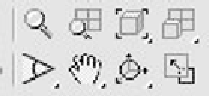Graphics Programs Reference
In-Depth Information
Figure 2-2: 3ds Max viewports
If you look to the bottom-right corner of the 3ds Max
interface, you'll find the viewport navigation tools. These are
the tools that allow you to zoom in,
zoom out, pan left and right, as well
as rotate around your objects in the
four views. There are two ways to
zoom and pan in 3ds Max. You can
use the Zoom tool (identified by the
magnifying glass), or you can use
your mouse wheel to quickly zoom in
and out.
If you move your cursor to the Perspective viewport and
click the left mouse button, you'll notice that the viewport is
highlighted by a yellow border around the edge. That means
the Perspective viewport is now active. When the Perspective
viewport is activated, you can use your mouse wheel to zoom
in and out. Rolling up will zoom in and rolling back will zoom
out.
Figure 2-3: The viewport
navigation tools