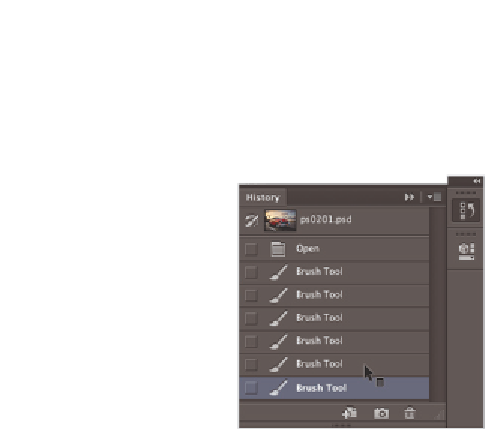Graphics Programs Reference
In-Depth Information
2
Click back on the various history states to see how your steps are undone. Click
forward again to see your steps redone.
Undoing a step in the History panel.
Expanding and collapsing your panels
To better manage your space, you can collapse and expand your panels. You can do this
automatically with a preconi gured workspace, or you can choose to expand only the
panels you want to see.
1
You might i nd that you need to reset your workspace to bring it back to its original
coni guration. If this is necessary, choose Window > Workspace > Reset Essentials.
2
Collapse groups of panels by double-clicking the dark gray bar (title bar) at the top of
the panels. Double-click the dark gray bar again to expand them.
Collapse the panel by double-clicking on the title bar.
You can also collapse a panel by clicking the double-arrows in the upper-right of the panel.