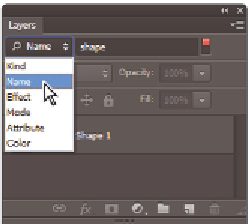Graphics Programs Reference
In-Depth Information
Layer panel improvements
Current Photoshop users will like the new layer i lters, and new users will i nd that working
with layers is an intuitive feature that will help them produce better, more exciting imagery.
The Photoshop CS6 Layers panel now has added i lters that allow users to organize and i nd
layers. The default i lter is set to Kind and allows you to choose the type of layer you want
to isolate (only show) in the Layers panel. You can choose a i lter for the following types of
layers: Pixel layers, Adjustment layers, Type layers, Shape layers, and Smart Objects.
A
B
C
D
E
You can now i lter layers in the Layers panel.
A.
Pixel.
B.
Adjustment.
C.
Ty pe.
D.
Shape.
E.
Smart Objects.
If you want to experiment with this feature and still have ps1403_work.psd open, follow
these steps.
1
Choose the Shape layer i lter button from the Kind i lter to see that the pixel layer's
(Background) visibility is turned of and only the shape layer is visible.
2
Click and hold Kind; you see that a drop-down menu appears with many other i ltering
options, including Name, Ef ect, Mode, Attribute, and Color. When you select any of
these i lters, you can enter additional information to narrow the search results.
3
Click on the the Shape layer i lter icon, and then select the Name i lter. Type
shape
into the textbox that appears; only the Shape 1 layer appears.
Select additonal i lters and enter information
to give you more accurate results.
4
You can choose File > Save and File > Close.