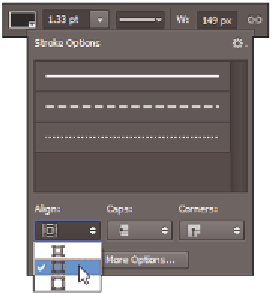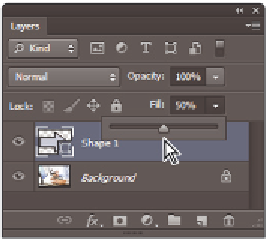Graphics Programs Reference
In-Depth Information
10
Ty p e
1.33
into the stroke Width textbox, and then click the Set shape stroke type
drop-down menu; the Stroke options appear.
You now have additional stroke options in Photoshop.
11
Choose Center from the Align window. The Align feature allows you to align your
stroke on the inside, center, or outside of a shape.
Notice that you can also change the caps and corners in the Stroke options window.
12
Take the graphic one step further by applying transparency to the i ll only. If you do
not see the Layers panel, choose Windows > Layers now. Make sure that the shape
layer that you just created is active, and then change the Fill to 50% by clicking and
dragging the slider to the left until you reach the 50% mark. Note that the i ll is semi-
transparent, but the stroke is still at 100%.
Change the Fill's transparency.
The result.
13
Keep this i le open for the next section on layers.