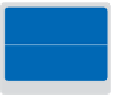Graphics Programs Reference
In-Depth Information
is discussed, but you will learn about some of the features that will likely have the most
impact on the way you work in Photoshop. Keep in mind that some of the new features
that are discussed are existing features that have been renamed or made more prominent
and easier to i nd in the user interface.
Before starting, make sure that your tools and panels are consistent by resetting
your preferences. To do this, press and hold the Ctrl+Alt+Shift keys (Windows) or
Command+Option+Shift keys (Mac OS). Continue to hold these keys while launching
Photoshop. A dialogue box appears verifying that you want to delete the Adobe Photoshop
settings i le. Release the keys, then click OK.
You will work with several i les from the ps14lessons folder in this lesson. Make sure that
you have loaded the pslessons folder onto your hard-drive from the supplied DVD. See
“Loading lesson i les” in the Starting up section of this topic.
14
See Lesson 14 in action!
Use the accompanying video to gain a better understanding of how to use some of the features
shown in this lesson. You can i nd the video tutorial for this lesson on the included DVD.
New Look and Feel
When you open Photoshop CS6, you will immediately notice the new, darker UI (User
Interface). This is a modern look for Photoshop. The new look is easy to get used to, but
you can change to a lighter UI by selecting Edit > Preferences > Interface and choosing a
lighter Color Theme.