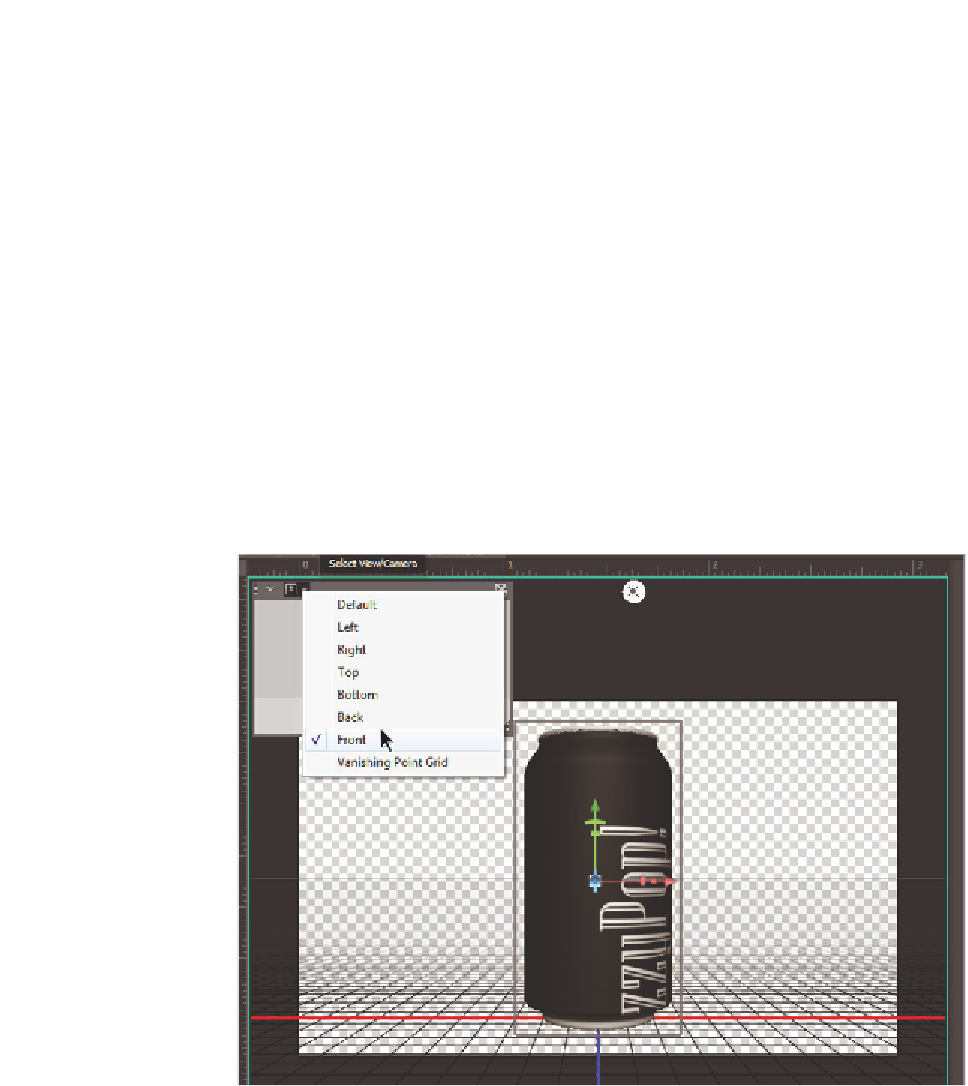Graphics Programs Reference
In-Depth Information
4
Look at the 3D panel on the right side of your screen and notice that it consists of
several elements, including Environment, Scene, Current View, Soda Mesh, Label_
Material, Cap_Material, and Ini nite Light 1.
The Current View element is highlighted, indicating that it is active. The Properties
for the Current View are visible in the panel above and include properties such as the
Field of View (FOV) and Depth of Field.
You will now adjust the texture that is mapped to the soda can mesh.
5
Click on the Label_Material object in the 3D panel. Depending upon your video
coni guration you may notice that your soda can turned white. If you cannot preview
texture changes in the main view, you can use the Secondary View to see changes.
6
Click on the Select View/Camera menu located at the top of your Secondary View
window and choose Front from the list of options. You now see the textured version
of your soda can.
If necessary, you can enlarge the size of the Secondary View by clicking and dragging
the bottom-right corner of the window.
The Secondary View allows you to see changes to your 3D object in real time.
You'll notice that your texture is not wrapped correctly. The FizzyPop! text as well as
the image of the man need to be wrapped horizontally across the can. In order to get
this appearance, you'll edit the texture.