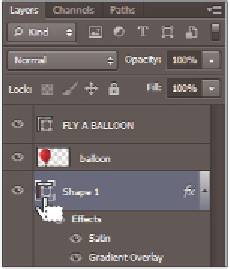Graphics Programs Reference
In-Depth Information
3
Position your cursor over the vector mask on the Shape 1 layer. Press and hold the
Ctrl (Windows) or Command (Mac OS) key and click the vector thumbnail for the
Rectangle Shape layer. This selects everything on that layer that is not transparent.
Ctrl/Command+click the Shape 1
thumbnail in order to make a selection
from a layer's contents.
4
Press and hold the Ctrl+Shift (Windows) or Command+Shift (Mac OS) keys, and
click the layer thumbnail for the layer called balloon. This adds the balloon layer to
the selection.
5
If the Channels panel is not visible, choose Window > Channels to open the Channels
panel.
6
Click the Save Selection as channel button ( ) at the bottom of the Channels panel.
This creates an alpha channel from the active selection.
Create an alpha channel from the selection.
In your alpha channel, the areas that are black are fully transparent, the areas that are white are
fully opaque, and any areas that are gray will be varying degrees of transparency. This is the
standard way that video editing applications treat alpha channels.
7
Choose File > Save As. When the Save As dialog box appears, navigate to the
ps12lessons folder and type
ps1202_work.psd
into the Name text i eld. Select TIFF
from the Format drop-down menu.