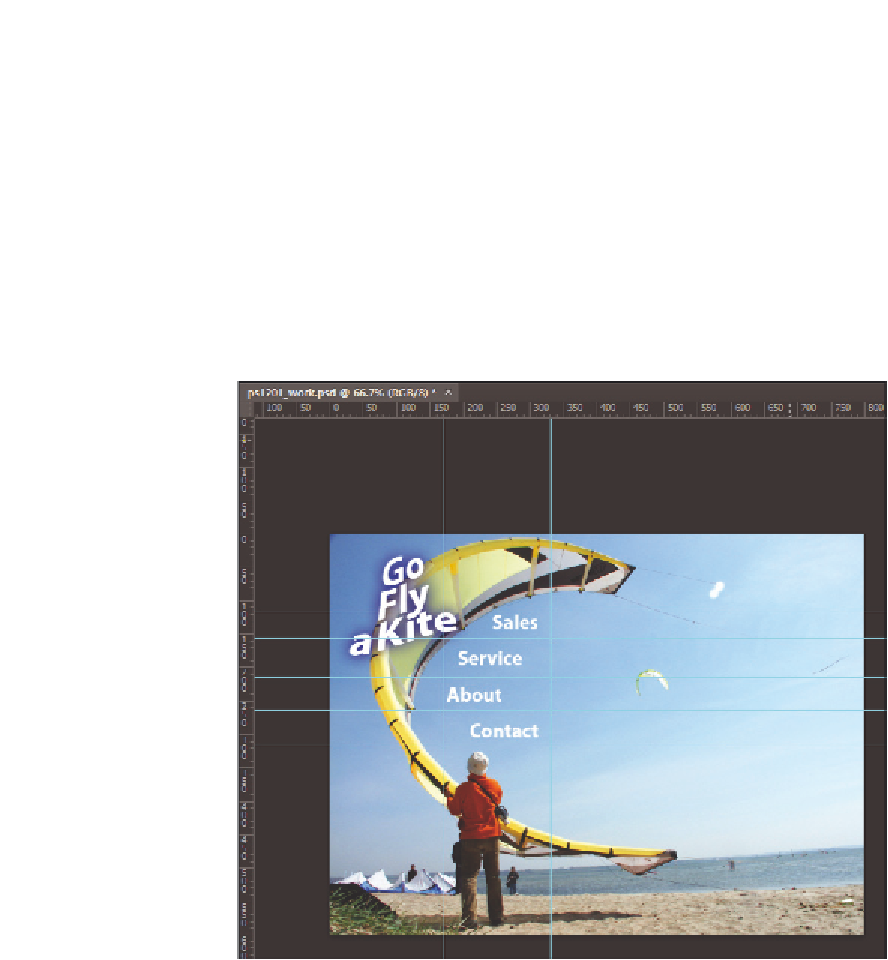Graphics Programs Reference
In-Depth Information
6
Finally, click and drag a guide from the top ruler and release it underneath the
Contact
text. You should have a total of i ve horizontal guides. You will now create the
vertical guides.
7
Click the ruler on the left side of the image window and drag out a guide; release
the guide when you reach the left side of the
Sales
,
Service
,
About
,
Contact
text on
the image.
8
Click again on the ruler on the left and drag out a guide; release it when it is on the
right side of the
Sales
,
Service
,
About
,
Contact
text on the image.
The guides are completed; the image with guides should look similar to our example.
The image with the guides in place.
If necessary, use the Move tool to click and drag existing guides.