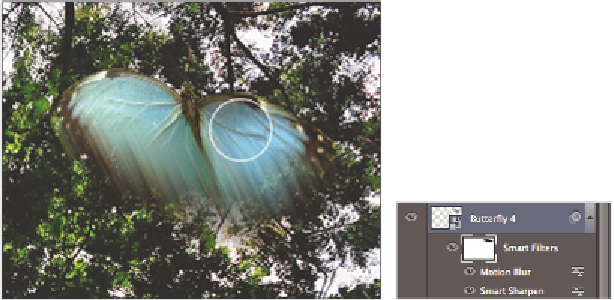Graphics Programs Reference
In-Depth Information
11
Continue painting downward until only the bottom half of the butterl y is blurred.
Press the letter
X
on your keyboard to swap the foreground color to white. Now,
paint over the top half again, and notice how the ef ect is revealed again. By toggling
between white and black, and painting on the Smart Filter mask, you can reveal or
conceal the i lter ef ects.
Paint on the butterl y.
The resulting mask.
12
Press
X
on your keyboard to set black as the foreground color, and then paint the mask
to hide virtually all the i lter ef ect at the top part of the image. There are also areas at
the bottom right that you will want to hide. You want your Butterl y 4 layer to look
approximately the same as the example shown here. The ef ect is still not exactly what
you need, but in the next section, you will i ne-tune the motion blur ef ect.
The Butterl y 4 layer at this point.