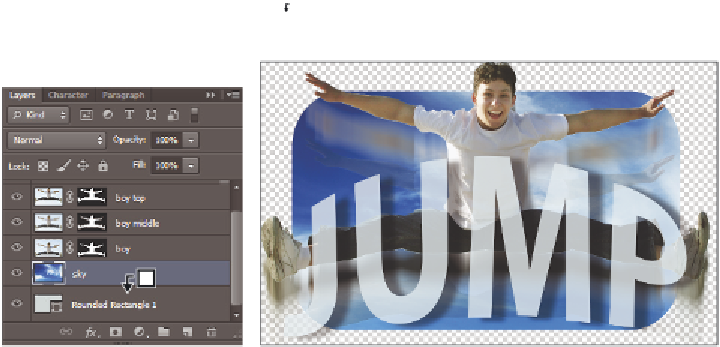Graphics Programs Reference
In-Depth Information
7
Hold down the Alt (Windows) or Option (Mac OS) key, and position your cursor
over the line that separates the Rounded Rectangle 1 layer from the sky layer. When
you see the Clipping Mask icon (
) appear, click with the mouse. The sky layer is
clipped inside the shape layer.
Alt/Option+click in between the layers.
The result.
8
Now, position your cursor on the line separating the sky layer from the boy layer, and
Alt/Option+click on the line. The clipping now extends up into the boy layer.
9
Position the cursor on the line separating the boy layer from the boy middle layer, and
Alt/Option+click again. The clipping mask is now extended to the boy middle layer.
10
Select the Move tool ( ) and the Rounded Rectangle 1 layer. Click and drag to
reposition the layer to see how the sky, boy, and boy middle layers are clipped inside
the shape.
You will now trim the layers to eliminate areas you don't need.
11
Choose Image > Trim; the Trim dialog box appears. Leave the settings at the default
and press OK. The image is trimmed down to the smallest possible size, without
cropping out any image data.