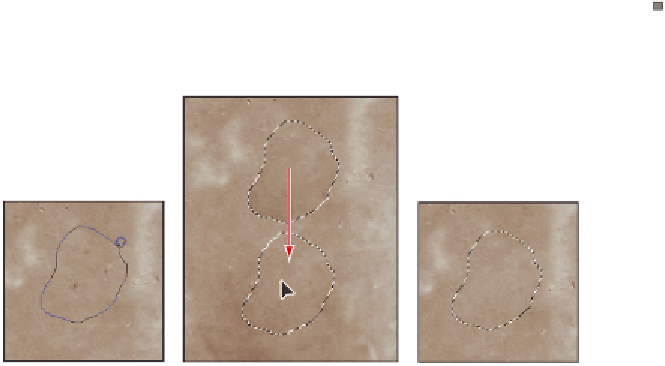Graphics Programs Reference
In-Depth Information
Using the Patch tool
You may i nd that there are large areas of scratches or dust marks that need to be
retouched. You can use the Patch tool to replace large amounts of an image with image
data that you sample as your source. In this section, you will i x the large dusty area in the
upper-left part of the image.
1
With the ps0605_work.psd i le still open, choose View Fit on Screen, or use the
keyboard shortcut Ctrl+0 (zero) (Windows) or Command+0 (zero) (Mac OS).
2
Select the Zoom tool (
), and then click and drag to zoom into the upper-left area of
the image.
Click and drag to zoom into the upper-left
corner.
3
Hold down on the Healing Brush tool (
) and select the hidden Patch tool ( ).
4
Click and drag a selection to select a small area with defects. Then click and drag that
selection over an area of the image with fewer defects, to use that area as a source.
The original.
Drag with the Patch tool.
The result.
5
Continue to make selections and patch with the Patch tool to clean up most of the
dust marks in the upper-left corner of the image.
6
Choose File > Save. Keep the i le open for the next part of this lesson.