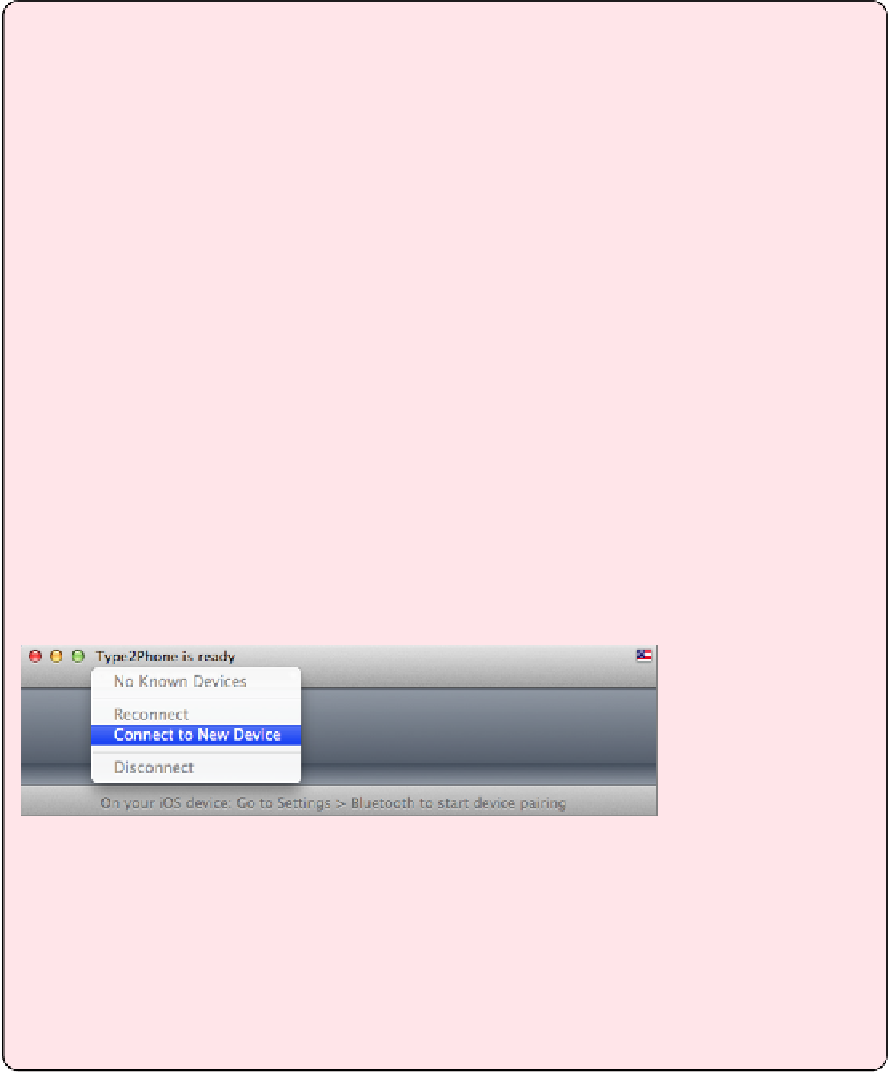Information Technology Reference
In-Depth Information
Control the Apple TV with Your Mac's Keyboard
With the $4.99
Type2Phone
Mac app from Houdah Software, you can control your
Apple TV (or iOS device) with any keyboard connected to your Bluetooth-enabled Mac.
Once you have the app, you need to use it to pair your computer to the Apple TV.
Follow these instructions
to the letter
or pairing may fail!
1.
Open System Preferences and click Bluetooth. Be sure that Bluetooth is on
and your computer is discoverable.
2.
Keep the Bluetooth preference pane up, and launch Type2Phone.
3.
In Type2Phone, click “Click here to connect” in the upper left and then
choose Connect to New Device (
Figure 16
). A dialog appears. Ignore it
for now.
4.
On the Apple TV, open Settings > General >Bluetooth. If Bluetooth is off,
select it. Wait a minute, and your computer should appear in the Device
list as a keyboard. Select it. You might have to do this twice.
5.
A pairing request appears on your computer, asking if you want to pair
to the Apple TV. Click Pair. If pairing is successful, you should see the
keyboard icon pop up on the left, and your computer's keyboard will be
marked as Connected.
Figure 16:
After opening the Bluetooth preference pane and
ensuring that Bluetooth is on and your computer is discover-
able, open Type2Phone, click “Click here to connect,” and then
choose Connect to New Device.
You can now control your Apple TV with your computer's keyboard. However,
Type2Phone must be in the foreground. If you switch to another application, it discon-
nects. If that happens, switch back to Type2Phone, click “Click here to connect,” and
choose your Apple TV from the device list.
Unpair Your Keyboard
If you later decide that you want to use your Bluetooth keyboard with another device, go to
Settings > General >Bluetooth, and select your keyboard from the list. You'll be presented