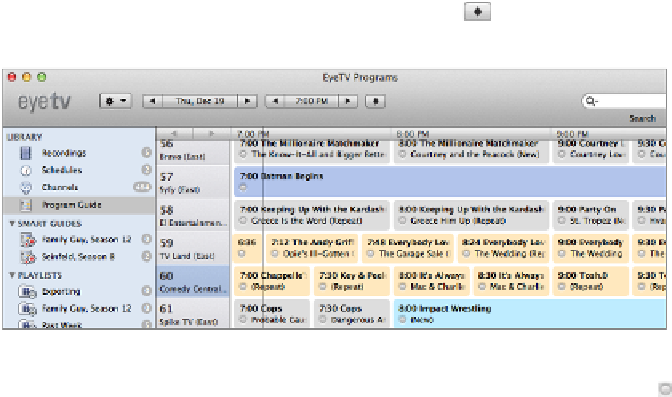Information Technology Reference
In-Depth Information
1. Choose EyeTV > Preferences (Command-,) and click the General button.
2. In the General pane, under the Export header, from the iPad/Apple TV Button
pop-up menu:
▪ If you have a second-generation Apple TV, choose Apple TV HD.
▪ If you have a third-generation Apple TV (or if you're not sure what
you have), choose Apple TV HD 1080p.
3. (Optional) In the toolbar, click the Recording button.
On the Recording pane, you can change where your EyeTV archive is stored,
whichisyourDocumentsfolderbydefault.Recordingscanbequitelarge,soyou
mightwanttomoveyourarchivetoanexternaldisk.Notethatthisfolderdoesn't
store the videos you'll actually view from the Apple TV, but the raw recordings
stored in Elgato's proprietary format.
Close the preferences window. It's time to record!
Record Manually
If you're not there already, switch to the EyeTV Programs window by choosing Window >
EyeTVPrograms(Control-P).Inthiswindow,youaccessrecordings,setrecordingschedules,
and view your program guide. In the sidebar, select Program Guide.
You see a grid of what's showing on each channel (
Figure 121
). To find a show, scroll
around, or use the search box in the upper right. You can choose different dates using the
selectors at the top of the window; the diamond button takes you to the present.
Figure 121:
The EyeTV Program Guide shows you everything that's on TV.
Tosetasingleshowtorecordwhenitcomeson,clickthelittlecircle inthelowerleftofthe
episode listing. The circle turns red. To cancel a recording, click the circle again.