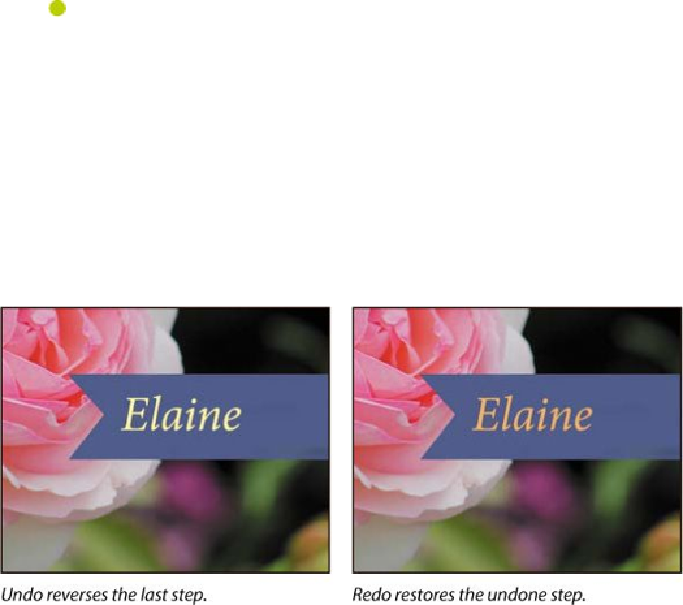Graphics Programs Reference
In-Depth Information
Note
The Undo command isn't available if you've already saved your
changes. However, you can still use the Step Backward command
and the History panel (covered in
Lesson 9
), as long as you
haven't closed the project since you made the changes.
1.
Choose Edit > Undo Edit Type Layer, or press Ctrl+Z (Windows) or Com-
mand+Z (Mac OS) to undo your last action.
The name returns to its previous color.
2.
Choose Edit > Redo Edit Type Layer, or press Ctrl+Z (Windows) or Com-
mand+Z (Mac OS) to reapply the orange color to the name.
The Undo command in Photoshop reverses only one step. This is a practicality, be-
cause Photoshop files can be very large, and maintaining multiple Undo steps can
tie up a lot of memory, which tends to degrade performance. If you press Ctrl+Z
or Command+Z again, Photoshop restores the step you removed initially.
However, you can often use the Step Backward and Step Forward commands (in
the Edit menu) to move through multiple steps.
3.
Once the name is back to the color you'd like it to be, use the Move tool
to drag the name so it's centered in the blue bar.
4.
Save the file. Your birthday card is done!