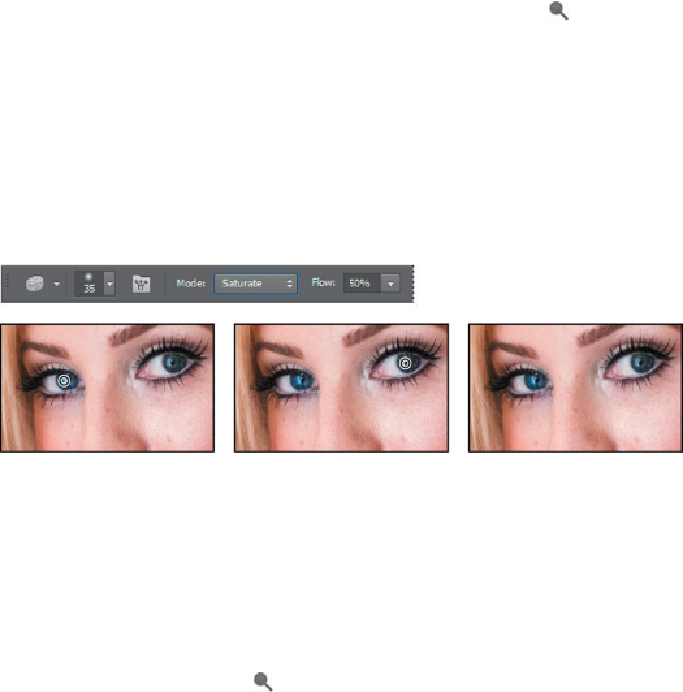Graphics Programs Reference
In-Depth Information
13.
Choose File > Save to save your work so far.
Enhancing an image using the Dodge and Sponge tools
You'll use the Sponge and Dodge tools to brighten the eyes and lips.
1.
Select the Sponge tool ( ), hidden under the Dodge tool ( ). In the op-
tions bar, make sure Vibrance is selected, and then select the following
settings:
• Brush size:
35
px
• Brush hardness:
0
%
• Mode: Saturate
• Flow:
50
%
2.
Move the Sponge tool over the irises in the eyes to increase their satura-
tion.
3.
Change the brush size to
70
px and the flow to
10%
. Then brush the
Sponge tool over the lips to saturate them.
You can use the Sponge tool to desaturate color, too. You'll reduce the red in the
corner of the eye.
4.
Change the brush size to
45
px, and the flow to
50
%. Then choose Desat-
urate from the Mode menu in the options bar.
5.
Brush over the corner of the eye to reduce the red.
6.
Select the Dodge tool ( ), hidden beneath the Sponge tool.
7.
In the options bar, change the brush size to
60
px and the Exposure to
10
%. Choose Highlights from the Range menu.
8.
Brush the Dodge tool over the eyes—the whites and the irises—to bright-
en them.