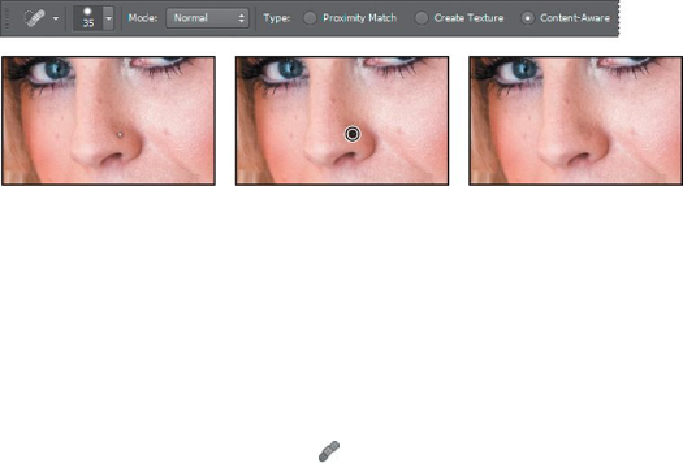Graphics Programs Reference
In-Depth Information
7.
With the Spot Healing Brush tool, brush out the nose jewelry. A single
click may be enough.
Because you've selected Content-Aware in the options bar, the Spot Healing Brush
tool replaces the nose stud with skin that is similar to that around it.
8.
Paint over fine lines around the eyes and mouth. You can also brush away
freckles and moles on her face, neck, arms, and chest. Experiment with
simply clicking, using very short strokes, and creating longer brush
strokes. You can also experiment with different settings. For example, to
soften the lines around the mouth, we selected Proximity Match in the op-
tions bar and the Lighten blending mode. Remove obtrusive or distracting
lines and blemishes, but leave enough that the face retains its character.
The Healing Brush tool may be a better option for larger blemishes. With the Heal-
ing Brush tool, you have more control over the pixels Photoshop samples.
9.
Select the Healing Brush tool ( ), hidden under the Spot Healing Brush
tool ( ). Select a brush with a size of
45
pixels and a hardness of
100
%.
10.
Alt-click (Windows) or Option-click (Mac OS) an area on her cheek to
create the sampling source.
11.
Brush over the large mole on her cheek to replace it with the color you
sampled. You'll smooth out the texture later.
12.
Use the Healing Brush tool to heal any larger blemishes that remain.