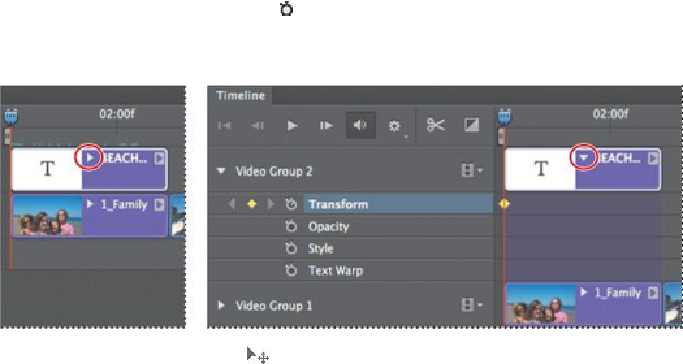Graphics Programs Reference
In-Depth Information
9.
Click the stopwatch icon (
) next to the Transform property to set an ini-
tial keyframe for the layer.
The keyframe appears as a yellow diamond in the timeline.
10.
Select the Move tool ( ), and use it to drag the type layer over the can-
vas so that the top of the letters align with the lower of the two top
guidelines. Drag it to the right so that only the left edge of the letter “B” in
the word “BEACH” is visible on the canvas. The keyframe you set en-
sures that the text will be in this position at the beginning of the movie.
11.
Move the playhead to the last frame of the first clip (02:29).
Tip
Photoshop displays the playhead's location in the lower left
corner of the Timeline panel.
12.
Press the Shift key as you drag the type layer to the left over the canvas so
that only the right edge of the “Y” in the word “DAY” is visible. Pressing
the Shift key ensures the type remains level as you move it across.
Because you've changed the position, Photoshop creates a new keyframe.