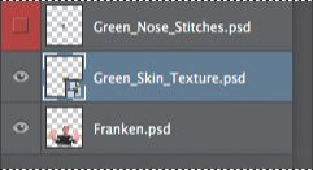Graphics Programs Reference
In-Depth Information
12.
Save your file.
Using Smart Filters
Unlike regular filters, which permanently change an image, Smart Filters are
nondestructive: They can be adjusted, turned off and on, and deleted. However,
you can apply Smart Filters only to a Smart Object.
Applying the Liquify filter
You'll use the Liquify filter to tighten the eye openings and change the shape of
the monster's face. Because you want to be able to adjust the filter settings later,
you'll use the Liquify filter as a Smart Filter. So you'll first need to convert the
Green_Skin_Texture layer to a Smart Object.
1.
Make sure the Green_Skin_Texture layer is selected in the Layers panel,
and then choose Convert To Smart Object from the Layers panel menu.
2.
Choose Filter > Liquify.
Photoshop displays the layer in the Liquify dialog box.