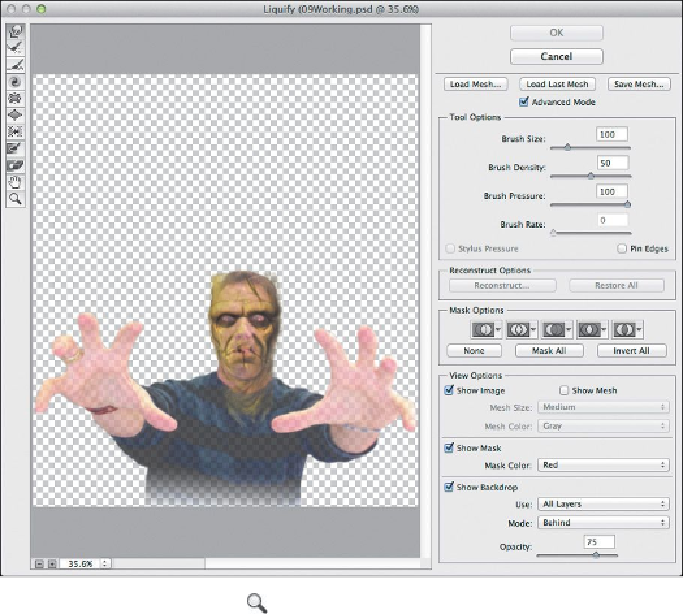Graphics Programs Reference
In-Depth Information
3.
In the Liquify dialog box, select Advanced Mode to see additional op-
tions.
4.
Select Show Backdrop, and then choose Behind from the Mode menu. Set
the Opacity to
75
.
5.
Select the Zoom tool ( ) from the Tools panel on the left side of the dia-
log box, and zoom in to the eye area.
6.
Select the Forward Warp tool (
)(the first tool).
The Forward Warp tool pushes pixels forward as you drag.
7.
In the Tool Options area, set the Brush Size to
150
and Brush Pressure to
75
.
8.
With the Forward Warp tool, pull the right eyebrow down to close the eye
opening. Then pull up from under the eye.