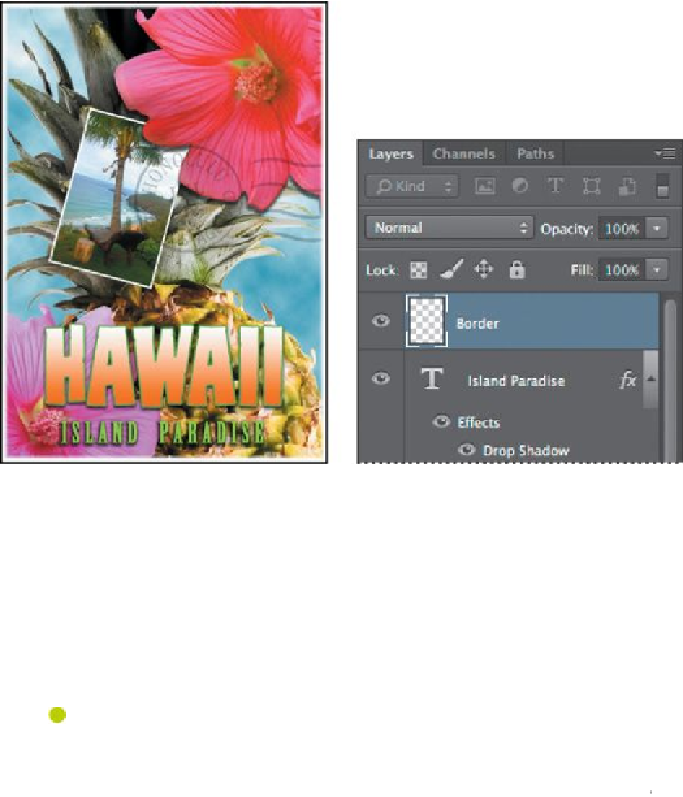Graphics Programs Reference
In-Depth Information
Flattening and saving files
When you finish editing all the layers in your image, you can merge or
flatten
lay-
ers to reduce the file size. Flattening combines all the layers into a single back-
ground layer. However, you cannot edit layers once you've flattened them, so you
shouldn't flatten an image until you are certain that you're satisfied with all your
design decisions. Rather than flattening your original PSD files, it's a good idea to
save a copy of the file with its layers intact, in case you need to edit a layer later.
Note
If the sizes do not appear in the status bar, click the status bar
pop-up menu arrow, and choose Show > Document Sizes.
To appreciate what flattening does, notice the two numbers for the file size in the
status bar at the bottom of the image window. The first number represents what
the file size would be if you flattened the image. The second number represents
the file size without flattening. This lesson file, if flattened, would be 2-3MB, but
the current file is much larger. So flattening is well worth it in this case.