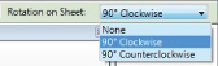Graphics Programs Reference
In-Depth Information
sheet. The Guide Grids category is located on the Annotations tab of the
Visibility/Graphic Overrides dialog box.
When you place a view onto a sheet, you have the option to rotate it by
selecting a rotation direction from the drop-down that appears on the
Options Bar during placement, as shown in
Figure 23.16
.
You can change
the rotation of a view after the view has been placed by using the same
drop-down.
Figure 23.16
View rotation options
This does not allow you to continue rotating the view in the chosen
direction. The settings on the drop-down are in relation to the normal
orientation of the view. Thus, you can display the view normally, rotated 90
degrees clockwise, or rotated 90 degrees counterclockwise.
Working with Viewports
Rotating a view causes the view title to be rotated as well. The style of a view
title is determined by the viewport type. Viewport types can be created so
that the same kind of views are represented with different title styles. For
example, an enlarged plan is a floor plan view, but you may want to use a
callout bubble for the location of the view, whereas a normal floor plan does
not require a callout bubble. Drafting views of details do not need a title if
the detail title is included in the detail itself, so a viewport type without a
title would be used.
When you select a viewport on a sheet, the properties that appear in the
Properties palette are for the view. Clicking the Edit Type button displays
the type properties for the viewport, shown in
Figure 23.17
.