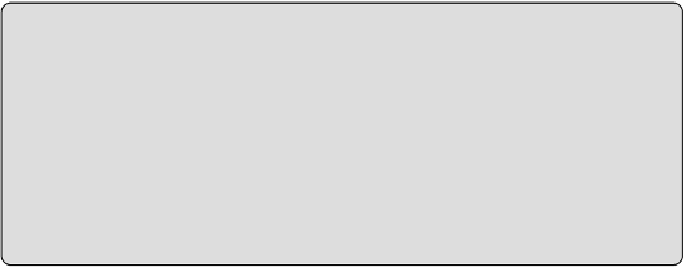Graphics Programs Reference
In-Depth Information
location that updates all of your sheets in the project. Labels are used to
show the information in a titleblock. Label styles should be created to match
the text used in your CAD titleblock.
Labels should be used in your titleblocks in the same way that attributes
are used in CAD. Click the Label button on the Create tab to create a label.
You can edit the default label style by clicking the Edit Type button in the
Properties palette and then the Duplicate button in the Type Properties
dialog box.
Time for a Change?
When you transition to doing projects in Revit, you may find that it is
easier and more efficient to use some of the default settings. This is
especially true with fonts. The default font used by Revit is Arial, and
although this may not be in line with your CAD standards, using it
saves you time in re-creating annotations and managing them in
families and projects.
When you click in the view to place the label, the Edit Label dialog box
appearswithalistofavailableparametersforthelabel.Theseareallbuilt-in
parameters that exist for either sheet objects or project information. If one
of the parameters matches the kind of information you are trying to include
in your titleblock, select it from the list and click the green arrow button to
add it to the label, as shown in
Figure 23.3
. These parameters are available
in the properties of your project sheets or in the project information on
the Manage tab. When their values are input or modified, the label in the
titleblock family updates.