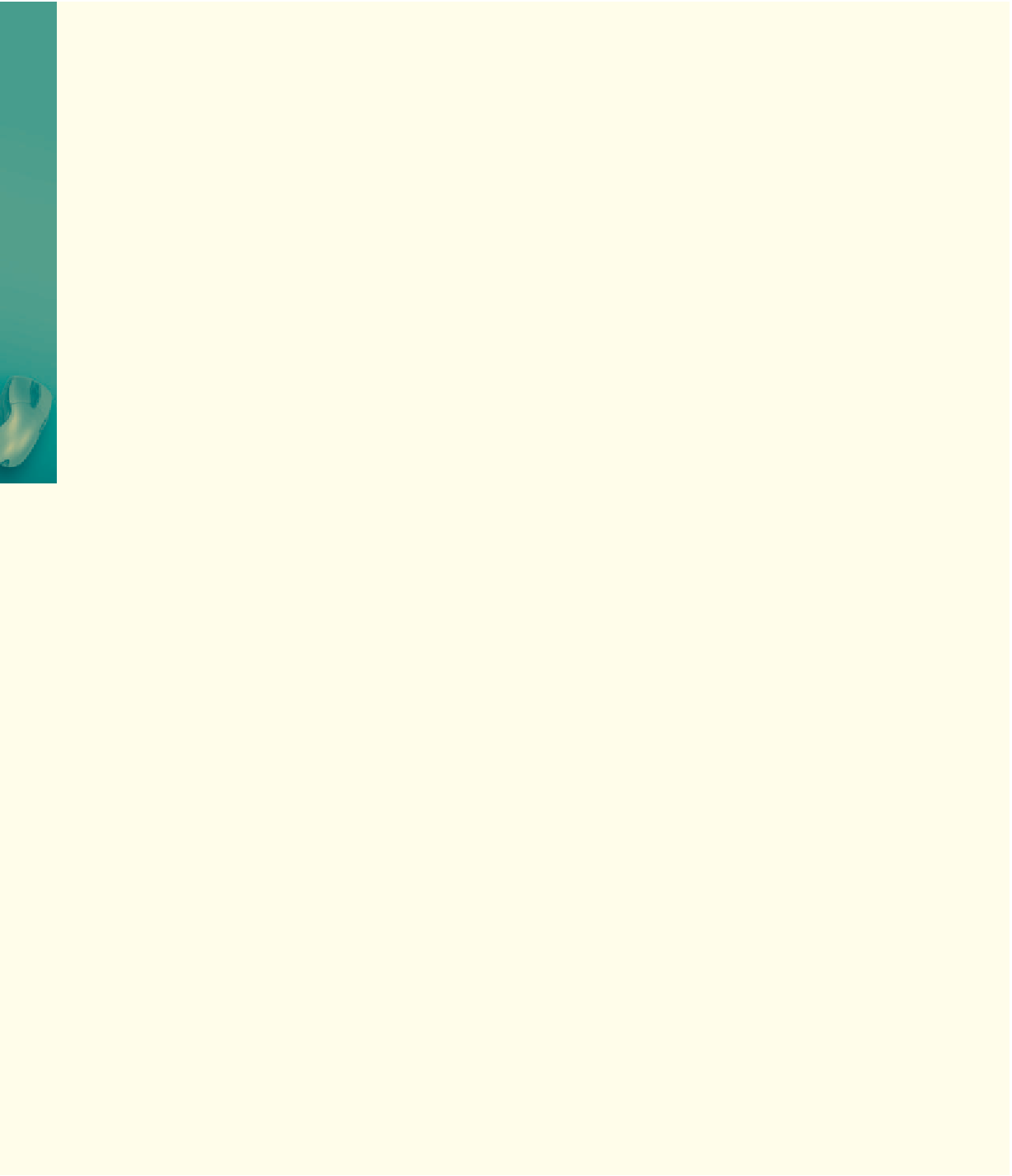HTML and CSS Reference
In-Depth Information
Learn It Online
Test your knowledge of chapter content and key terms.
Instructions:
To complete the following exercises, please visit
www.cengagebrain.com
. At the
CengageBrain.com home page, search for
HTML5 and CSS 7th Edition
using the search box at the top
of the page. This will take you to the product page for this topic. On the product page, click the Access
Now button below the Study Tools heading. On the Topic Companion Site Web page, select Chapter 5,
and then click the link for the desired exercise.
Chapter Reinforcement TF, MC, and SA
A series of true/false, multiple choice, and short
answer questions that test your knowledge of the
chapter content.
Who Wants To Be a Computer Genius?
An interactive game that challenges your
knowledge of chapter content in the style of a
television quiz show.
Flash Cards
An interactive learning environment where
you identify chapter key terms associated with
displayed definitions.
Wheel of Terms
An interactive game that challenges your
knowledge of chapter key terms in the style of the
television show,
Wheel of Fortune
.
Practice Test
A series of multiple choice questions that test your
knowledge of chapter content and key terms.
Crossword Puzzle Challenge
A crossword puzzle that challenges your
knowledge of key terms presented in the chapter.
Apply Your Knowledge
Reinforce the skills and apply the concepts you learned in this chapter.
Adding an Image Map to a Web Page
Instructions:
You decide to use your image mapping skills to create a Web page that describes the
population of a city throughout the years. You plan to create a Web page similar to the one shown in
Figure 5-36, with the file barchart.png as an image map that links to a sample Web page upon which
you can add information on the various reasons for the population increase. The exercise calls for
you to only use the bars at 10,000 and above. As a bonus exercise, create hotspots using the other bars
(under 10,000). See the inside back cover of this topic for instructions on downloading the Data Files
for Students, or contact your instructor for information about accessing the required files.
Perform the following steps:
1. Using Paint, open the file barchart.png from the Chapter05\Apply folder of the Data Files for
Students.
2. Each area on the bar chart image is a rectangular area. You need to only use the four bars on the
right (10,000 and above) for your image map. Use good judgment when planning the shapes
of your image map, ensuring that no clickable areas overlap from one rectangular shape into
another and that each shape makes sense for its respective area. Using Paint, estimate the x- and
y-coordinates necessary to create four clickable areas on the barchart.png image. Write down these
coordinates for later use.