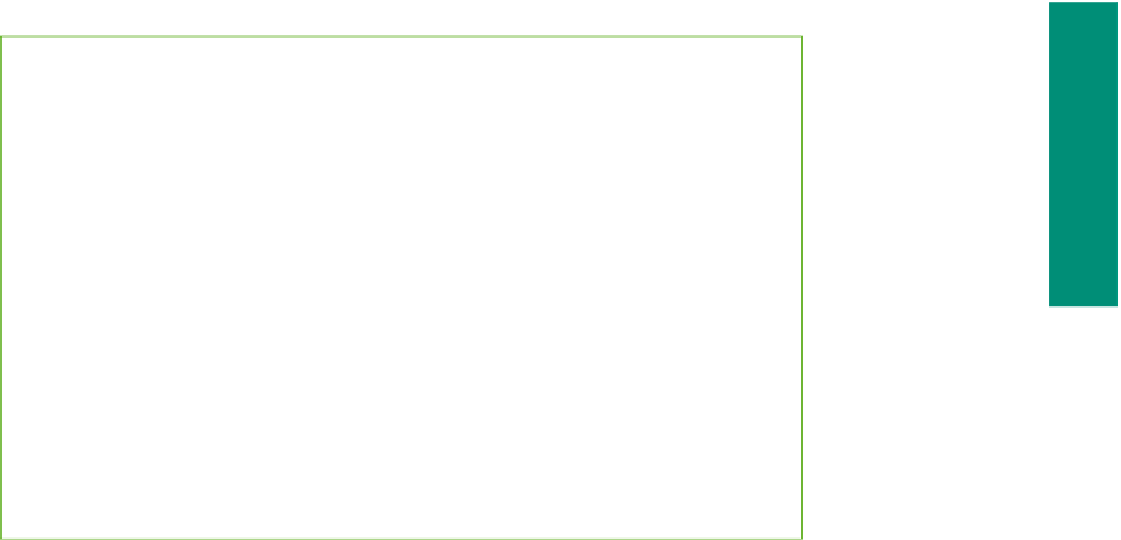HTML and CSS Reference
In-Depth Information
(continued)
Plan
Ahead
5. Determine where to save the Web page
. You can store a Web page permanently, or
save it on a variety of storage media, including a hard disk, USB flash drive, CD, or
DVD. You can also indicate a specific location on the storage media for saving the Web
page. Recognize the appropriate absolute and relative addressing that you will need as
determined by your analysis.
6.
Create the Web page and links
. After analyzing and designing the Web site, you need
to develop the individual Web pages. It is important to maintain a consistent look
throughout the Web site. Use graphics and links consistently so that your Web site visitor
does not become confused.
7.
Test all Web pages within the Web site
. An important part of Web development is
testing to assure that you are following XHTML standards. This topic uses the World
Wide Web Consortium (W3C) validator that allows you to test your Web page and clearly
explains any errors you have. Additionally, you should check all content for accuracy and
test all links.
When necessary, more specific details concerning the above guidelines are presented at
appropriate points in the chapter. The chapter will also identify the actions performed and
decisions made regarding these guidelines during the creation of the Web pages shown in
Figures 4-1a through 4-1d on page HTML 155.
Planning and Designing a Multipage Web Site
The Web site that you create in this chapter consists of four Web pages: oceanside.html,
golf.html, tennis.html, and dining.html. With a multipage Web site, you need to design
the overall look of the Web site itself, as well as the individual Web pages. You will use
both formatting tag attributes and style sheets to create the overall appearance (or style) of
the Web site. An
external style sheet
is used to define styles for multiple pages in a Web
site. With external (linked) style sheets, you create the style sheet first in a separate file
saved with a .css extension. You then link this style sheet into any Web page in which you
want to use it.
In Chapters 2 and 3, you learned how to insert inline and embedded (internal) style
sheets into your Web pages. Recall that inline style sheets are used to change the style
of an individual HTML tag. An embedded style sheet is inserted between the <head>
and </head> tags of a single Web page within the style container (<style> and </style>).
Embedded (or internal) style sheets are used to change the style for elements on an entire
Web page. For the project in this chapter, where you have a multipage Web site, you will
learn how to create an external, or linked, style sheet.
Creating Web Pages with Tables
Tables
allow you to organize information on a Web page using HTML tags. Tables are
useful when you want to arrange text and images into rows and columns in order to make
the information straightforward and clear to the Web page visitor. You can use tables to
create Web pages with newspaper-type columns of text or structured lists of information.
Tables can be complex, with text or images spanning rows and columns, background col-
ors in cells, and borders (Figure 4-2a on the next page). Tables can also be simple, with
a basic grid format and no color (Figure 4-2b). The purpose of the table helps to define
what formatting is appropriate.