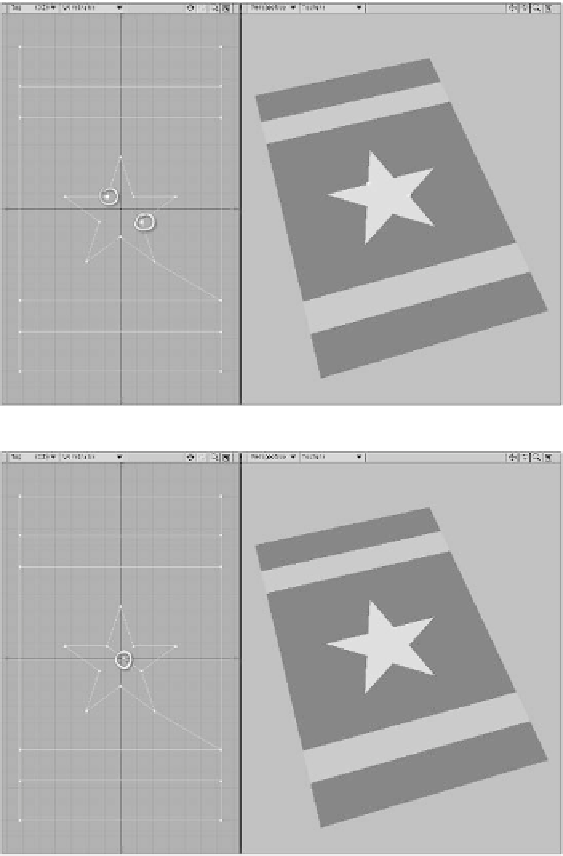Graphics Programs Reference
In-Depth Information
1.
To fix this, it's necessary to split the
poly so that you can't draw such a line.
So, in Polygon mode, select the central
star by clicking on it in the Perspective
viewport.
to
Multiply | Subdivide: Split
)to
split the poly.
3.
Tap <
/
> or click in any open area to
drop the points. (If you have a mouse
with extra buttons and you can assign
keystrokes to them, you'll save a world
of time if you assign the </> key to
one of those buttons, by the way.)
2.
Then tap the <
Spacebar
> to toggle
to Points mode. (The star remains
selected, although you can't see that.)
Select two inside points that aren't
next to each other, as shown in Figure
20-9. Then tap <
Ctrl
>+<
l
> (or go
4.
Go to
Multiply | Subdivide: Add
Points
, and add a point to the “split”
line you just made. It should be near
the center of the star.
(See Figure 20-10.)
Figure 20-9: Select these two points, and split the poly.
Figure 20-10: Add a point to the polys, as shown.