Graphics Programs Reference
In-Depth Information
the wall. Since the ball is being used to
affect another object, it must be given one
of the social dynamics. It is not attracting or
repelling the wall, so we can effectively rule
out Gravity and Wind. That leaves us with
Collision as the correct choice.
Now let's analyze the ground. The ground
has a much more passive role than the ball,
but it is still used to affect another object (in
this case the wall). Since we do not want
the bricks of the wall to fall through the
ground, we will give it a Collision property
as well.
3. With the Object Properties window still
open, click the Current Object pop-up
menu and choose the
Ground
object.
Then, from the Add Dynamic pop-up,
choose
Collision
.
We now have two social dynamics in our
scene. That means that we must add a per-
sonal dynamic to our final object in order to
complete the Dynamics Community. Since
we do not want the wall to deform (e.g.,
bend or stretch) during the simulation, we
can rule out Cloth and Soft Dynamics. That
leaves us with Hard Dynamics.
4.
Note
It may seem like a lot of work went into
determining the correct dynamic personality
for the ball when it was fairly obvious that it
needed to be a Collision. However, deter-
mining the correct Dynamic type won't
always be so easy. For this reason, it's good
to get in the habit of analyzing the function
of your objects as it can help narrow down
the choices when building more complicated
simulations.
2.
Select the
ball
and open the Object
Properties panel. Click on the Dynam-
ics tab, and choose
Collision
from the
Add Dynamic pop-up menu. The Colli-
sion property will be added to the
Dynamic Properties list.
Select the
Wall
from the Current
Object pop-up and then add the
Hard
dynamic property to it.
Figure 19-9: Add the Collision property to the ball.