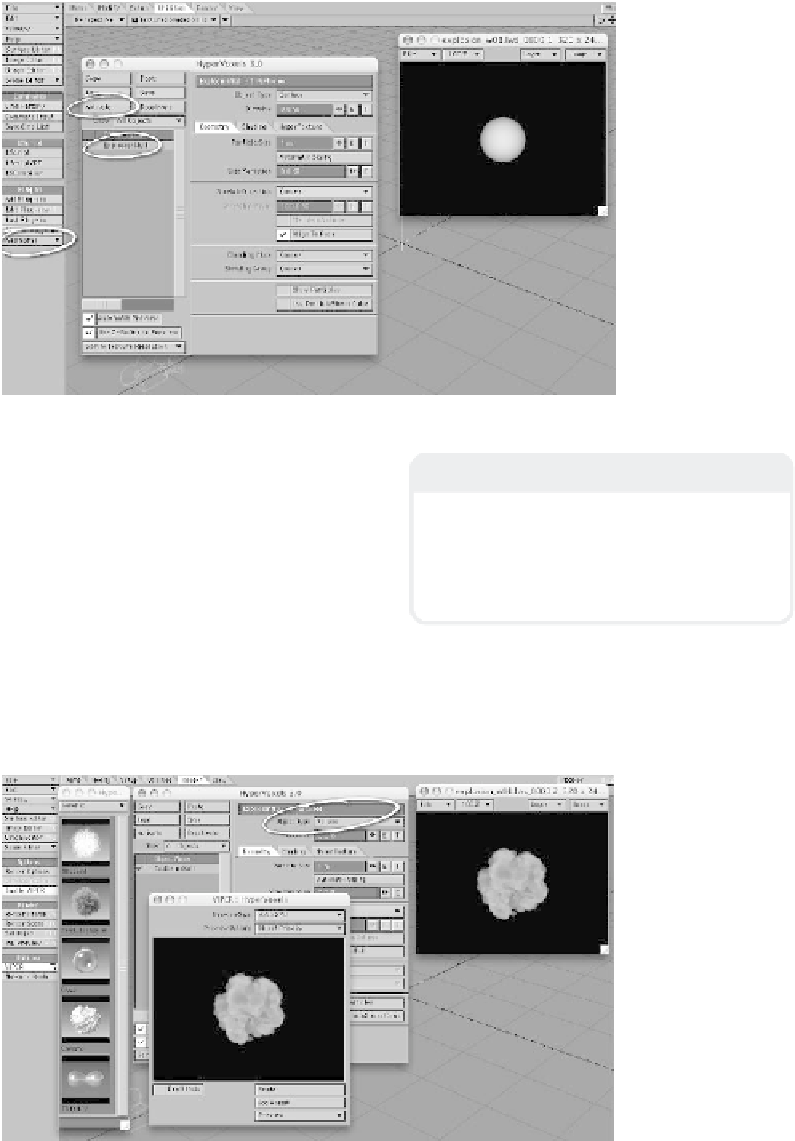Graphics Programs Reference
In-Depth Information
Figure 18-3
3.
On the Utilities tab, click on
Addi-
tional | HyperVoxels
to open the
HyperVoxels interface. Select
ExplosionNull
and click on
Activate
to make HyperVoxels active for that
object. (A check mark will appear next
to an
active
HyperVoxel object in the
list, as seen in Figure 18-3.) In an
<F9>, we see that our null object now
shows up as a sphere.
Note
The HyperVoxels interface is also accessible
through the Effects window, which can be
found under the Window | Volumetrics and
Fog Options pop-up menu, or by pressing
<Ctrl> + <F6>.
4.
HyperVoxels can be calculated as a
solid
surface
(as in Figure 18-3), as a
volume
(the “gaseous cloud” in Figure
18-4), or as a
sprite
(a “slice” of that
Figure 18-4