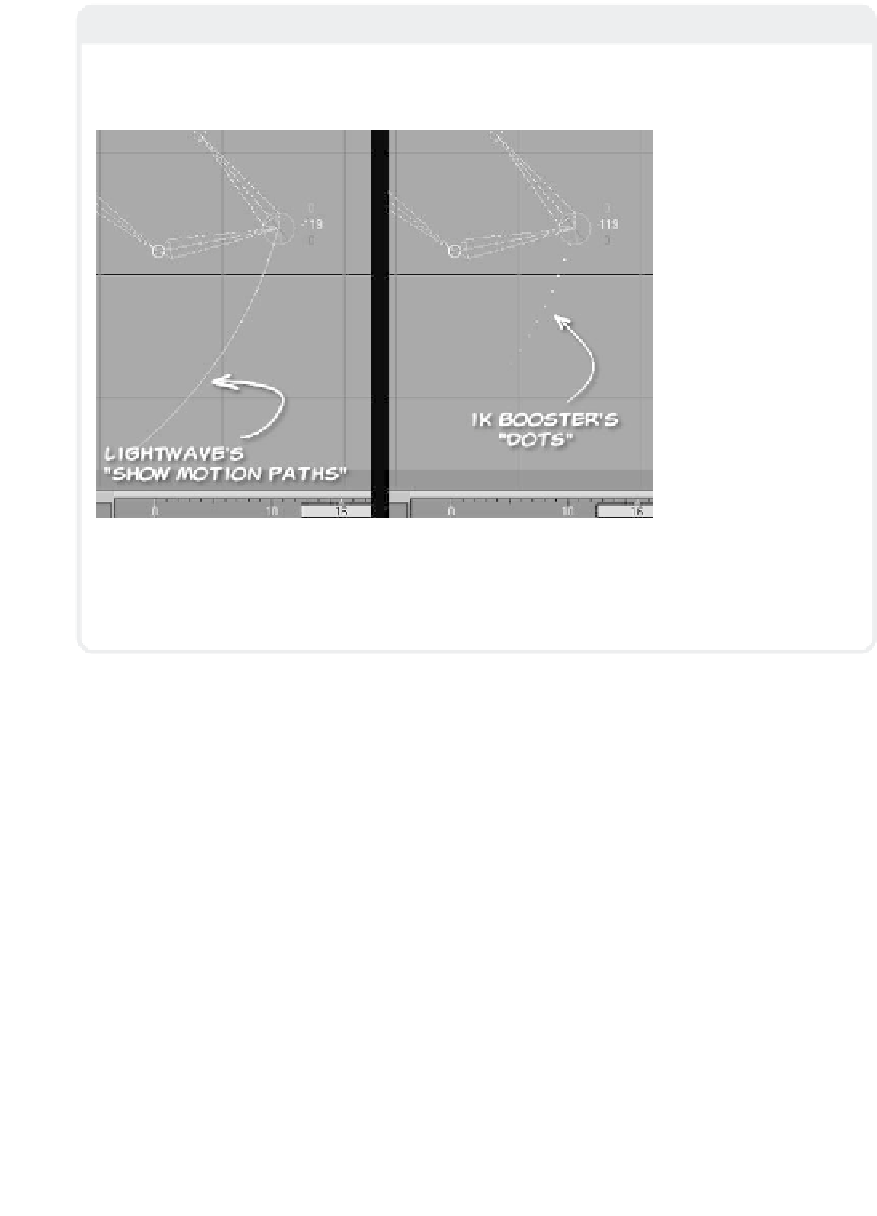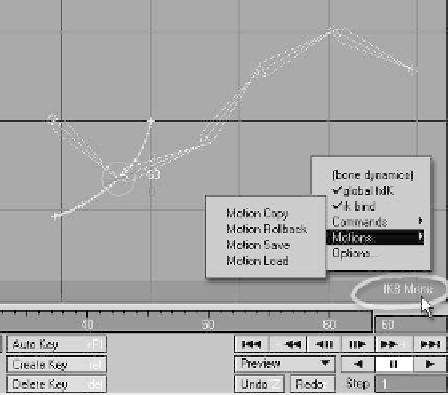Graphics Programs Reference
In-Depth Information
Note
Most of those who've used LightWave for any length of time have grown fond of the Display
Options | Show Motion Paths setting that lets you see a visual representation of an item's
motion, frames, and keyframes within the 3D space of its viewports.
Figure 16-39
When you have IK Booster active, if you turn off LightWave's Show Motion Paths, you'll more
clearly see IK Booster's “onionskin” dots that represent the selected handle's position on sur-
rounding frames that fade out the farther a frame is from the current one.
Pose and Motion Saving
and Loading
When you have IK Booster applied to
a character rigging (even if you are
using none of the other IK Booster
features), you can save and load poses
and motions for
some
or
all
of your
rigging!
Clicking on the IKB Menu button
on the right side of the IK Booster
Track (which, as mentioned earlier, is
visible when the Dope Track is inac-
tive) brings up a menu in which you
can choose to save and load the
motion of your entire rigging.
From the IKB Menu | Motions
menu, you can also choose to copy
the motion of your entire rigging,
storing it to be swapped with the
current motion by choosing Motion Roll-
back. This is very handy when you want to
quickly compare two motions without
Figure 16-40