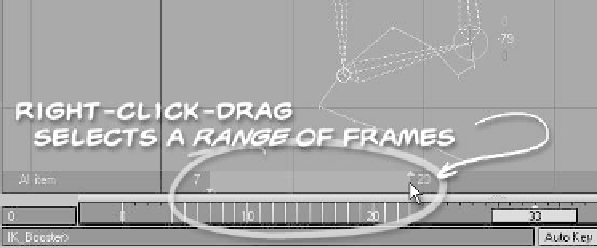Graphics Programs Reference
In-Depth Information
When you have IK Booster active (and the
Dope Track is
inactive
— see Chapter 15,
“Layout 2: Animation Basics”), a darkened
area appears above the timeline at the bot-
tom of Layout's screen. This is the IK
Booster Track. There's a lot of power
packed within that little track.
The display at the left of the IK Booster
Track tells you what items within the
IK-boosted chain will be affected by what
you're doing with the chain. In this case, all
the parents and children of the selected
item will have keyframes created whenever
I move a handle. (Clicking on this display
cycles you through the different modes —
you can choose to affect only the current
item, only the selected item's children, only
its parents, both that item's parents and
children, or all items within the IKB chain.)
Right-clicking on the IK Booster Track
opens up the right-click menu for that par-
ticular frame. It is from this right-click
menu that you can choose to delete a
keyframe or create one arbitrarily (without
having to move or rotate an item).
(Remember that the action you choose is
applied to the Items Affected choice at the
left of the IKB track!)
Now, what if you had a whole lot of
frames you wanted to delete at once?
Right-click drag-select an area within the
IK Booster Track to select a
range
of
frames. You can then choose Delete from
the right-click menu that opens when you
release the right mouse button.
Figure 16-38