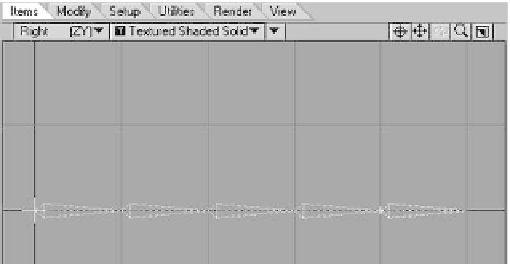Graphics Programs Reference
In-Depth Information
IKBooster
As stated earlier, IK Booster is as much of
an advancement to the art of character ani-
mation as IK itself was back in the early
'90s.
What is IK Booster? It's a whole lot of
things all wrapped up in a nice, neat little
package. But with respect to character rig-
ging, it's best to think of it as something
that can be used to add even more ease,
power, functionality, and stability to the IK
systems we've been talking about already.
IK Booster enables us to overcome
many of the limitations imposed by stan-
dard IK. For example, in the standard IK
rules, I said that it's best not to use IK on a
chain consisting of more than two joints.
But with IK Booster, we are no longer
bound by this rule. Let's take a look at how
this works.
Make sure that your null is selected and
then go to the Setup tab.
1. Click
Add | Bone
.
2. Further down on the Setup tab is the
Detail section. Click on the
Bone Split
tool. A window will pop up asking for
the number of new bones.
3. Enter
5
for the number of bones and
leave the Fracture Mode at Collinear.
Then click
OK
. Your existing bone will
be broken into a hierarchal chain con-
sisting of five bones.
Activate the IK Booster tool by clicking on
Modify | Tools | IK BoostTool
or
(<
Ctrl
>+<
b
>). Then, right-click on the
null that is the
root
for the chain of bones
we just created. A pop-up window will
appear. Click the
Apply IK Booster
option.
After clicking on Apply IK_Booster as
shown in Figure 16-32, you'll notice a few
changes to the appearance of your object.
So long as you have IK BoostTool active,
you'll see a
control icon
for your currently
selected item within your IK
Booster-enabled object(s). You'll also see
handles
that default to the tips of all the
bones within the “IK-boosted” object.
Applying IK Booster
IK Booster can be applied to any object that
has bones set up in a hierarchy.
Start with a fresh scene, and add a null
(as described earlier in this chapter). We're
going to create a chain of five bones. We
could do this by adding a bone and then add-
ing four more child bones, but there's an
easier way.
Figure 16-31