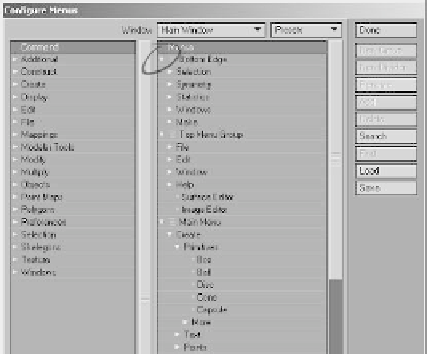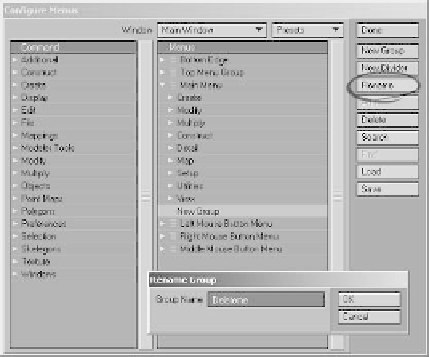Graphics Programs Reference
In-Depth Information
Figure 2-59
Figure 2-58:
Edit | Edit Menu Layout
brings up
the Configure Menus window.
comparing the actual menu and the Con-
figure Menus window, you can see how
each tool, group, tab, and menu is
configured.
This may be a bit confusing, so here's
an exercise for you to get more of a han-
dle on menu customization. Let's add a
temporary menu and assign some tools
to it:
1.
Figure 2-60
Activate the Configure Menus win-
dow (
Edit | Edit Menu Layout
).
2.
Collapse all the drop-downs except
the one for Main Menu. (You do this
by clicking on the little downward-
pointing triangles next to each main
group, circled in Figure 2-59.)
3.
Select the View sub-group under
Main Menu, and click on
New
Group
. See Figure 2-60.
Figure 2-61: A new group, labeled New Group, is created
directly below the previously highlighted group.