Graphics Programs Reference
In-Depth Information
Unassign
removes the command from
the key.)
Hot Key Customization
What if you come to LightWave already
accustomed to certain hot keys doing cer-
tain things? No problem. You can assign and
reassign every command, script, macro,
etc., to a hot key!
If I wanted to assign Close All Objects to
the hot key <Ctrl> + <F12> (as in Fig-
ure 2-57), I would do this:
1.
7.
Repeat as desired.
8.
Click on
Save
and back up your hot
keys for those “CYA” kind of
happenings.
9.
When you're finished, click
Done
.
Note
Choose
Edit | Edit Keyboard Short-
cuts
to bring up the Configure Keys
window, as shown in Figure 2-57.
Under the Presets pop-up menu are the
default hot key mappings, so you can go
crazy with your assignments if you like and
can always get back to the defaults should
you need to.
However, as nifty as interface customiz-
ation is (hot keys or menu layouts), it makes
it really hard to use someone else's version
if you ever get together with friends and
work on a film together. I found this out the
hard way starting my own studio. From
being an independent contractor, I had my
own license of LW so “tricked out” that the
first time I sat down at a new hire's version, I
was almost completely lost with the default
hot keys and menu layouts.
A solution to this is to have your configu-
ration files where you can access them from
the Internet, or carry them around on one of
those keychain USB drives. But remember to
save your host's configurations before you
load yours, and restore his configs when
you're done.
2.
Search through the commands in the
left-hand column (or use the
Search
button on the right side of the window),
expanding the drop-down lists.
3.
When you've found the command you
want to assign to the hot key, click on
it, highlighting it.
4.
Scroll through the hot key list until
you've found the key you want to
assign.
5.
Click on the desired hot key, highlight-
ing it.
6.
Click on
Assign
to assign the com-
mand to the hot key. (Clicking on
Menu Layout Customization
If you want to completely rework Light-
Wave's menus or make a new plug-in easily
accessible as a button, you can do this just
as easily as assigning hot keys. You can add,
delete, and reorder the menu tabs across
the top of Modeler, keeping all your favorite
tools just a mouse-click away.
In Figure 2-58, you can see that the Ball
Tool command, located under the Create
drop-down list, has been given a menu
position just under Box (and renamed to
just Ball) under the Primitives group. By
Figure 2-57:
Edit | Edit Keyboard Shortcuts
brings up
the Configure Keys window.