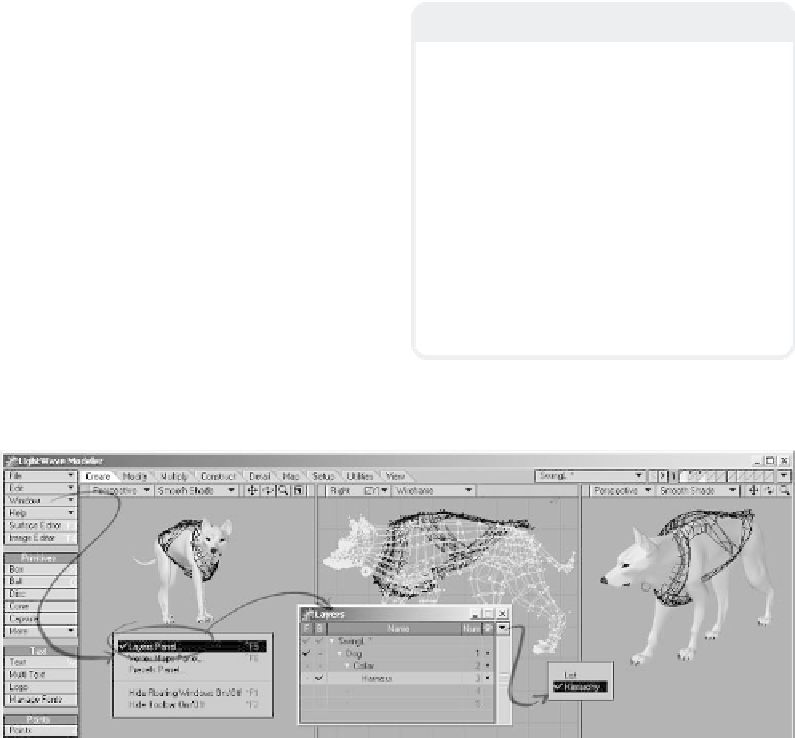Graphics Programs Reference
In-Depth Information
background layer are shown in black
wireframe.
There are 10 Layer icons visible at any
one time, but you can have up to 99
“banks” of these sets of 10 layers. That's
990 separate layers per object!
handled as its own, separate object. In the
case of the SwingL object, the dog on Layer
1 could be manipulated as a completely sep-
arate item from his harness on Layer 3.
LightWave has a quick and easy way of
navigating through the different layers of
your object: the Layer Browser. You can
access the Layer Browser from
Window |
Layers Panel
.
Figure 2-22: The number to the left of the “layer
bank” shows which set of Layer icons you are
currently perusing. The “<” and “>” buttons shift
you up and down through the “banks.”
Newbie Note
When you have two items, and you want
one implicitly linked to the other (like having
SwingL's harness move when he's moved),
you have to establish the
hierarchy
for the
objects. In 3D terminology, this is considered
a “parent” and “child” relationship.
Child items
inherit
(follow implicitly) the
motion applied to their parent items (which
can, in turn, be children of other items).
Child items can themselves be moved as
well, but whatever happens to their parent
item will always affect the child item, no
matter how great the distance may be
between them.
Layers are saved with the object they com-
prise. When you load in an object that has
content on different layers, each layer is
exactly where it was in relation to the other
layers when you last saved the object —
even blank layers!
(Say I was to cut and
paste the dog's nose to Layer 98, save the
SwingL object, and shut down the computer
for the night. A week later when I reloaded
SwingL, I'd still have content on the first
three layers (as in Figure 2-21), and I'd still
have his nose on Layer 98.) Each layer is
Figure 2-23: The Layer Browser shows all objects currently open in Modeler, each layer of that object, and
the hierarchy of the layers if the Hierarchy view is selected from the pop-up menu in the upper right of the
Layer Browser window. (See the Newbie Note on this page if you're not quite sure what “hierarchy”
means in the world of 3D animation.)