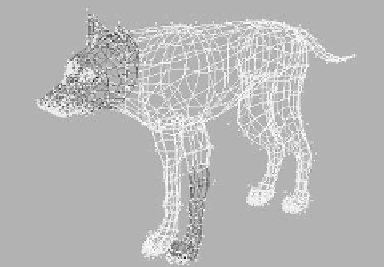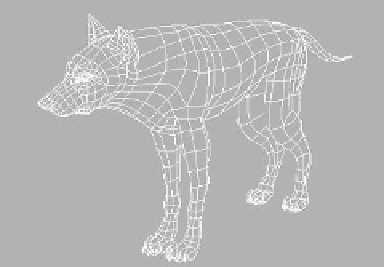Graphics Programs Reference
In-Depth Information
The pop-up menu to the right of the
View Angle pop-up menu lets you choose
what level of real-time rendering you wish
to apply to that viewport. In Figure 2-3, you
can see that Wireframe is highlighted, reit-
erating that the viewport's current display
type is Wireframe.
Viewports and Viewport
Controls
Each window that shows a different angle
on the model that you're sculpting is known
as a
viewport
. Each viewport is completely
customizable, as is the number of viewports
and their relationship to one another. By
referencing your work at different angles,
you can be assured that you will always be
able to isolate the exact point or poly you
want to manipulate, even amid a complex
model like the one shown in Figure 2-1.
Figure 2-3: The View settings pop-up menus.
Figure 2-2: The View settings, located in the
upper-left corner of each viewport, let you quickly
set that viewport's angle and display type.
Newbie Note
A
pop-up menu
in LightWave is indicated by a
small downward-pointing triangle next to a
tool or button. (You can see two next to Top
(XZ) and Wireframe in Figure 2-2, the first
pertaining to the viewport angle (or view
angle) and the second being a separate con-
trol that lets you choose the level of real-time
rendering the viewport should display.) These
triangles let you know that there are more
options than what is shown. Clicking on a
pop-up menu presents you with a list of other
options from which you can choose.
Figure 2-4: The Color Wireframe display type
reflects the polygons' Sketch Color attribute.
Clicking on the View Angle pop-up menu
lets you choose which kind of view you
want that viewport to display. In Figure 2-3,
you see that Top (XZ) is highlighted, show-
ing that it is the active choice.
Figure 2-5: The Hidden Line display is similar to
Wireframe; however, only the polygons facing the
Perspective view's camera are displayed. Other
polys are hidden, making it easier to edit the object.