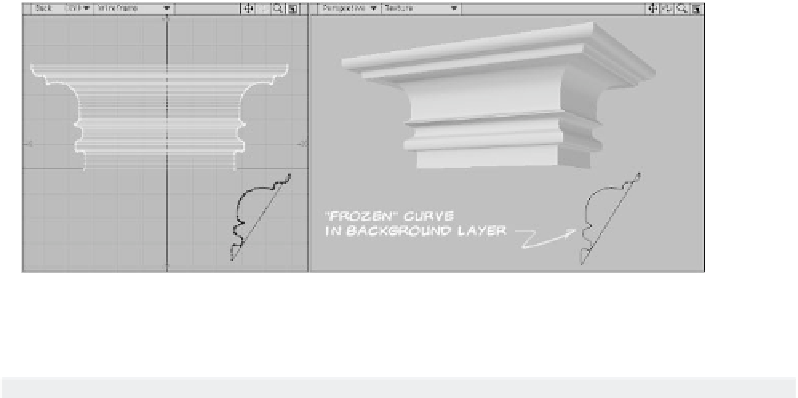Graphics Programs Reference
In-Depth Information
Note
If you need some serious smoothing on your
rail bevel, you can select your curve and freeze
it (Construct | Convert | Freeze).
Freezing a curve turns it into a polygon with a
level of detail relative to the Curve Divisions
setting under General Options.
Figure 5-36: Only the points created by the Freeze operation matter to Rail Bevel, so even
if your curve ends up looking inside out after freezing, the bevel will still look fine.
Edge Tools
Does LightWave have any tools for working
with edges? You bet! And once you start
using them, you'll wonder how you ever got
along without them. If you've ever modeled
with another 3D package, the next few
tools will make you feel right at home.
Note
In the real world, edges occur at the physical
boundaries of an object, such as the edge of
your desk. But in 3D, edges occur at the
boundaries of every single polygon. When
we talk about edge tools, we are talking
about tools that add, reduce, and delete
these boundaries. To this effect, the edge
tools are like advanced, interactive versions
of the BandSaw and BandGlue tools.
Add Edges
The Add Edges tool (
Detail | Edges |
Add Edges
) lets you draw new edges onto
your object.
How cool is that?!
The blue dots
that appear when you run this tool are con-
trol points. Adding a new edge is as simple
as playing “connect the dots.” The control
points can be dragged along their existing
edges to adjust the new edge's shape (Fig-
ure 5-37).
•
Position
,
Distance from Start
, and
Distance from End
are all methods of
determining the placement of the currently
selected control point. You can adjust these
interactively by clicking on one of the con-
trol points and dragging it along its existing
edge.
•
Grid Snap
enables you to constrain
the motion of the control points. Without
Grid Snap, they will freely move along their
existing edge.