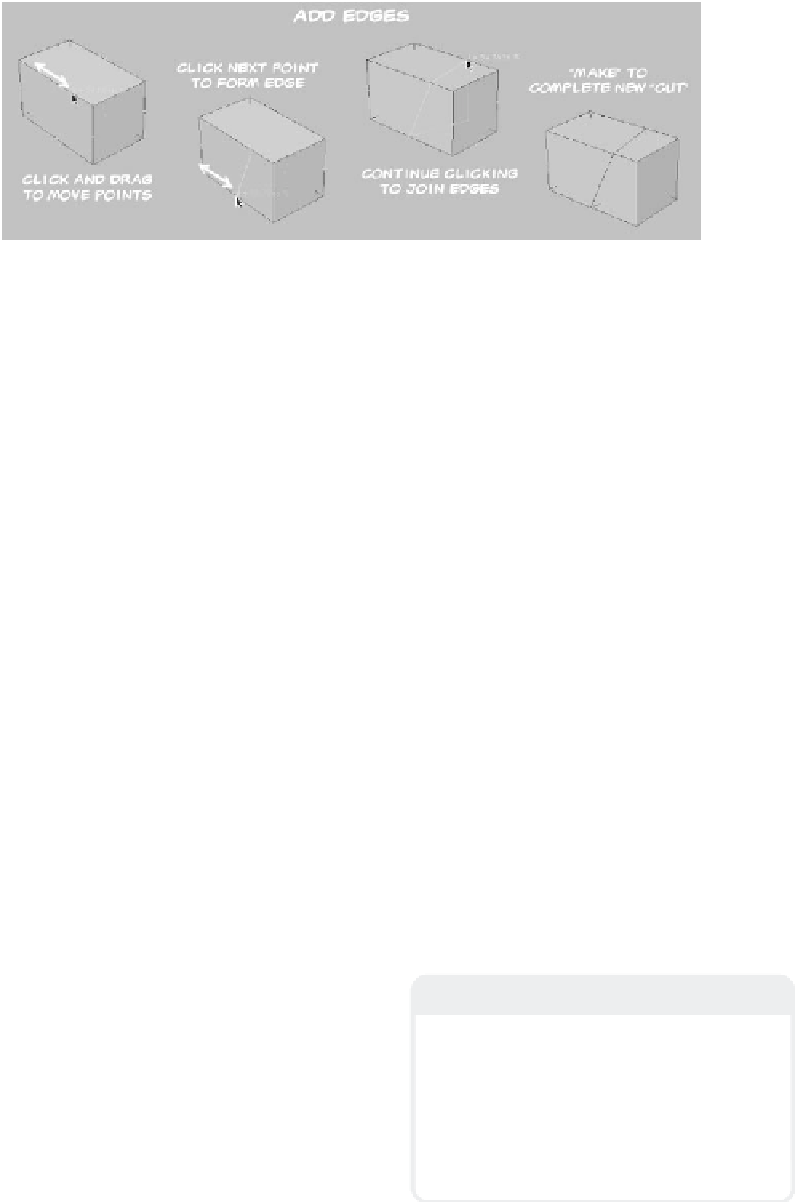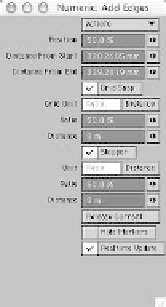Graphics Programs Reference
In-Depth Information
Figure 5-37: Adding edges to create a non-uniform “cut” around an object.
•
Grid Unit
allows you to select a
method of constraint for the motion of your
control points. You can snap to a ratio or a
distance.
•
Ratio
looks at the edge on which the
control point lies and lets you constrain its
movement based on a percent of the source
edge's length. Setting Ratio to 50% will
constrain your control point to the very
center (50% of the current edge's length)
or either end.
•
Distance
allows you to determine an
exact size for the grid snap. You can enter
any size you'd like; however, if the size is
larger than the length of the edge on which
the control point lies, the control point will
jump to either end of that edge.
•
Stopper
allows you to restrict the
motion of the control point to a limited area.
The settings used to define that area are
similar to those used to define the Grid
Snap.
•
Unit
allows you to choose a method for
defining the Stopper area.
•
Ratio
sets the restriction area to a per-
centage of the length of the source edge on
which the control point lies. At 50%, this
will lock the motion of the control point
entirely.
•
Distance
allows you to set a distance
from the beginning and end of the source
edge to restrict the control point's motion.
Figure 5-38: The Add Edges Numeric window.
•
Release Current
clears the most
recently created edge.
•
Hide Markers
turns off the control
points. This can make it easier to see the
new edges you've created.
•
Realtime Update
shows the creation
of your edges in real time. If your graphics
card is a little older or begins to bog down,
you can turn this off to get better feedback.
Note
The settings in the Numeric window are
there to give you a greater degree of control
over the edge tools, but don't let the myriad
of options intimidate you. You can use all of
the edge tools quite effectively without ever
opening the Numeric window. Just know
these options are available should you need
them.