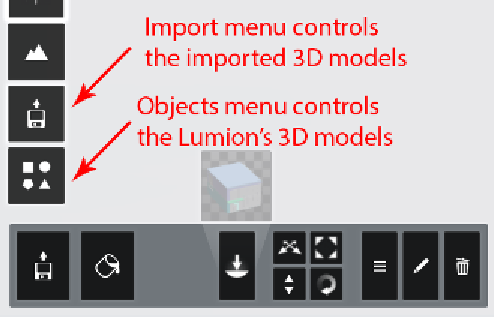Graphics Reference
In-Depth Information
Now that we know what to use to control the camera, another question arises: how
do we control the 3D models inside Lumion?
Controlling 3D models
Every time we place a 3D model inside Lumion, it is normal to accept some controls
to tweak and adjust some basic parameters such as move, scale, and rotation. Now,
it is a good time to introduce a concept that Lumion uses to control the 3D models in
the scene.
Handling the 3D models using Lumion
Lumion makes a distinction between the 3D models we import and the native 3D
models. This means we need to use two different Lumion menus to control each 3D
model, as explained in the following screenshot:
The
Import
menu is where we can find the tools to import external 3D models, and
the
Objects
menu is where we can find all the built-in 3D models of Lumion. There
are two different menus, two different types of 3D models, and two different ways to
select and control. This means that to control an imported 3D model, we need to have
the
Import
menu selected; otherwise, we cannot find any tools to adjust the model.
The same principle applies, for example, when we need to move a tree, and for this,
we need to have the
Objects
menu selected. So, how can we import a 3D model?