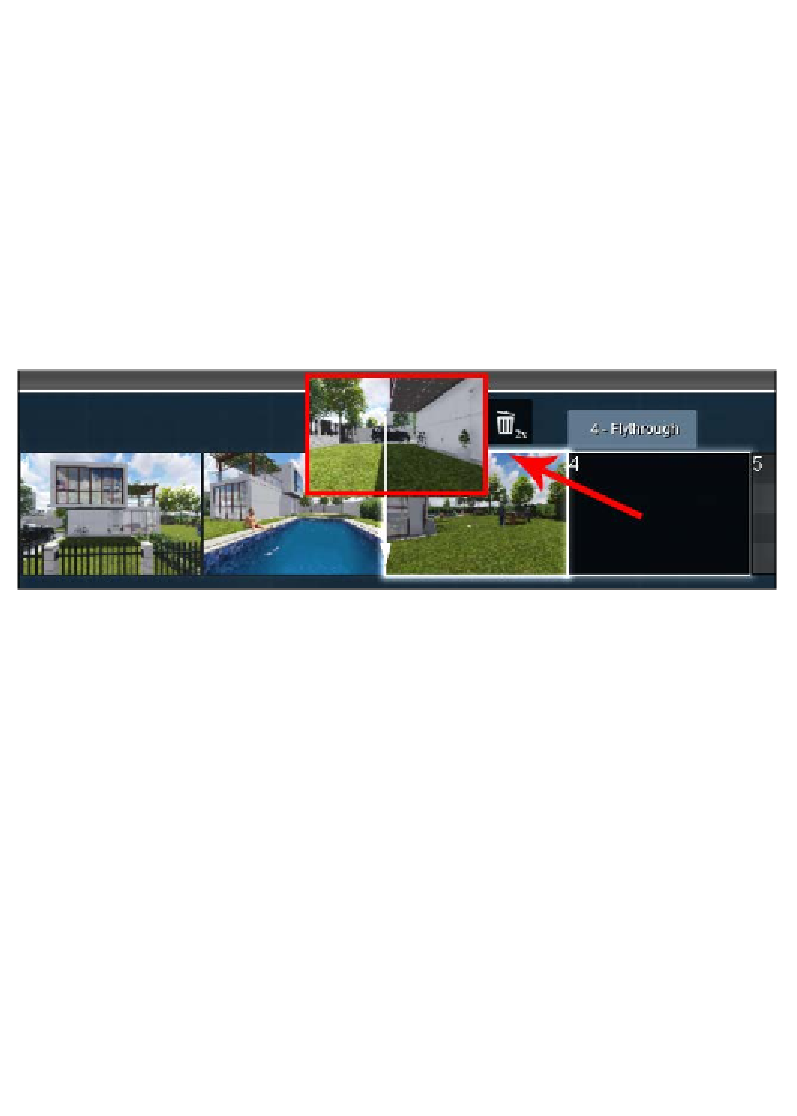Graphics Reference
In-Depth Information
The button that concerns us now is the
Remove clip
button, as highlighted in the
previous screenshot. We need to double-click to remove the clip. However, there is
a way to avoid deleting the clip, and this is by moving it to the end of the movie. The
only catch is that later, we need to specify the frame length of the movie so that it
doesn't include this clip. This is something that will be covered in the next chapter.
How can we move and rearrange the clips?
As you might have discovered, Lumion is a very friendly and intuitive tool, so
moving and changing clips is not that difficult. We need to press and hold on a
clip with the left mouse button and then drag to remove the clip from the current
position. Now that we control a small thumbnail that represents the clip, we can
move along the clips at the bottom, and an arrow appears showing that we can
insert the clip in that location, as shown in the following screenshot:
In the previous screenshot, the clip in the fourth slot is going to be placed between
the second and third slots, making this clip the third in the row.
Lumion is still limited in this area, because we cannot copy and paste clips or even
divide a clip in different parts. Most of these actions can be achieved if we use the
saving and loading camera-position options, but this does not allow the best workflow.
However, what Lumion lacks in controlling clips, it makes up for in power-animation
techniques that can be used to drastically improve the quality of your movies.
Step 4 - animating objects and effects
Now, we have got to a point where time, patience, and skill can deeply enhance the
movie we are creating in Lumion. What is the reason for this? Lumion is shipped
with some powerful effects that we had the opportunity to cover in the previous
chapters, and we might think that effects are some enhancements related to image
and video. However, some of the effects in Lumion are directly related to animation,
and they can be found under the
Objects
tab. Let's have a look at how these effects
work and how they can be used in a project.