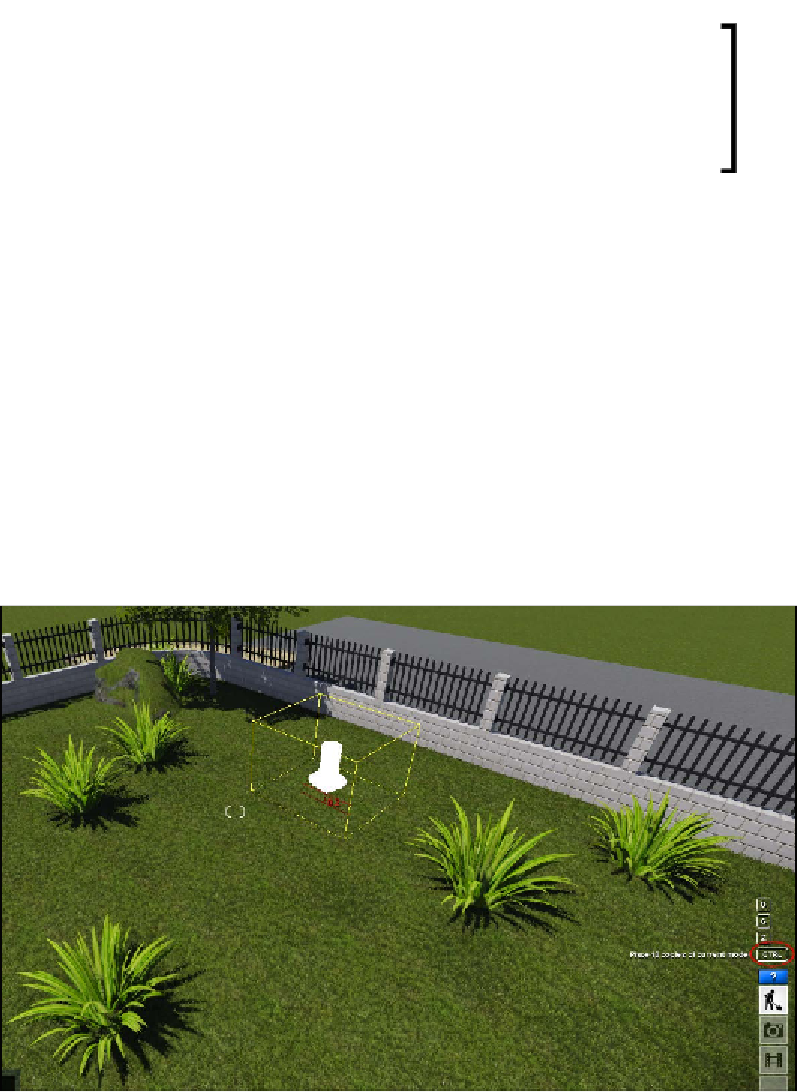Graphics Reference
In-Depth Information
When placing a 3D model, Lumion recognizes surfaces and
avoids any intersection between the 3D model and the surface.
Sometimes, this feature can be in our way and cause some
difficulties to place a 3D model. To bypass this problem, press
and hold the
G
key, and then click on the left mouse button to
place the 3D model in the terrain.
Great! We placed the first Lumion model in the scene. One model is placed and
how many more do we need to place? It depends on what project you have, and
if it is something small like the example shown in this topic, placing 3D models is
not a big issue. However, when working on large projects, placing the 3D models
can be a massive and repetitive task, but don't forget that Lumion is a user-friendly
application and provides tools that help with repetitive tasks.
Placing multiple copies with one click
Some 3D models may require several copies to create a more believable look, such as
trees, bushes, flowers, and other elements. Imagine that you had to place tons of copies
of the same model one by one. As mentioned, Lumion has some shortcuts that will help
you save time and thereby not lose patience. What do we have to do? Before placing a
3D model, press and hold the
Ctrl
key, and then click on the left mouse button to place
10 copies of the 3D model selected, as shown in the following screenshot: