Graphics Reference
In-Depth Information
Placing and controlling 3D models
in Lumion
Where do we start? Well, this is something entirely personal, although it is a good
idea to start working with bigger 3D models and then gradually moving down until
the final 3D models are just minor details and touches to transform the scene into a
professional project. If we focus our attention only in one section, the problem may
be a lack of time to add the same quality to other areas in the scene.
Placing a 3D model from Lumion's library
The process of placing a 3D model is simple, as we can see from the following
composition of images:
We will start by clicking on the
Objects
menu and choosing the correct library. As
shown in the previous screenshot, we selected the Nature library and after that clicked
on the
Change object
button to open the Nature library. Once in the library, we have
to navigate to the desired tab and click on the thumbnail to select the 3D model. Back
to the
Build
mode, we have to click on the left mouse button to place the 3D model.