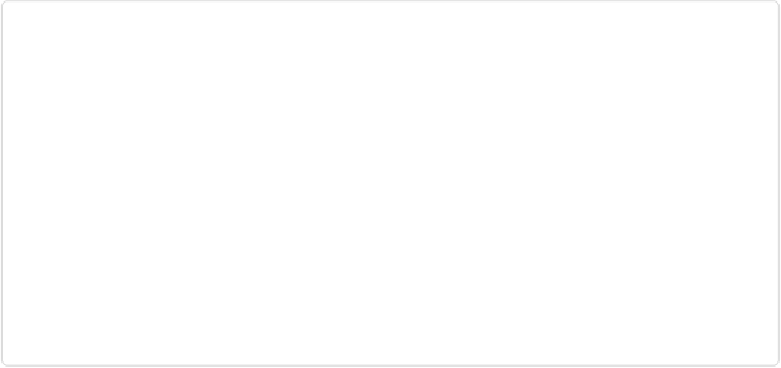Graphics Programs Reference
In-Depth Information
Figure 14-14. The Type Mask tools let you create outlined text almost as quickly as ordinary text.
1.
Open an image or create a new one (if you just want the text to be all by itself),
and then activate the Type Mask tool of your choice
.
Click the type tool's icon in the Tools panel or press T, and then select either of the
Type
Mask
tools.
2.
Choose a font and size
.
Use the Tool Options settings to pick a font you like, adjust its size, and so on. Out-
lined text works better with a fairly heavy font rather than a slender one, and bold
fonts work better than regular ones.
3.
Enter some text
.
Click in the image where you want the text to go, and then type away. If you want to
warp the text (
Warping Text
), do that now, before you commit it.
4.
Make sure you like how your text looks, and then click the Commit icon (the
green checkmark)
.
Once you commit the text, it changes into a selection that's hard to edit. If you'd
rather start over, click the Cancel icon (the red circle with a slash) instead.
5.
Add an outline to the text
.