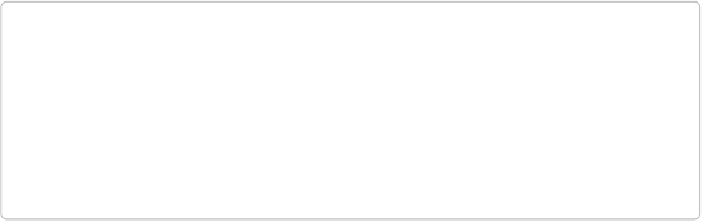Graphics Programs Reference
In-Depth Information
Be sure the text selection is active, and then go to Edit→Stroke (Outline) Selection. In
the Stroke dialog box, choose a line width in pixels and the color you want, and then
click OK. (
The Shape Selection Tool
has details about your other choices in this dia-
log box.) Your selection turns into an outline of the text you typed.
TIP
You can also create a hollow outline using the Stroke layer styles: Type some text, com-
mit it, and then simplify the Text layer (Layer→Simplify). Next, go to the Effects panel
and choose a stroke layer style in a contrasting color. After that, select the color of the text
itself (as opposed to the outline) with the Magic Wand (
The Magic Wand
;
be sure to turn
off the tool's Contiguous setting), and then delete that color. The downside to this ap-
proach is that you can't edit the text once you simplify it.
Artistic Text
Elements offers three tools for adding really fancy text to images: Text on Selection, Text on
Shape, and Text on Custom Path. With these tools, you can make text curve, swoop, and
turn, or even run around a circle. They really bump things up when it comes to adding text to
images.
All three tools use a concept that used to exist only in full Photoshop:
paths
. A path is just
what it sounds like: In the same way that your feet follow a path in the park, a path in Ele-
ments is a guideline for where text should go. The path is visible when you're creating it,
adding text to it, or editing the Text layer, but it won't appear in the finished image. All folks
will see is the cool way you've made the text snake around.
Adding Text to a Selection
The Text on Selection tool is pretty simple to use: Just select the object where you want the
text to appear and then type away. Here's how to get started:
1.
Open a photo in the Editor
.
This tool doesn't work well on blank or solid-colored files. If you want to start with
one of those, use the Text on Custom Path tool (explained on
Creating Your Own